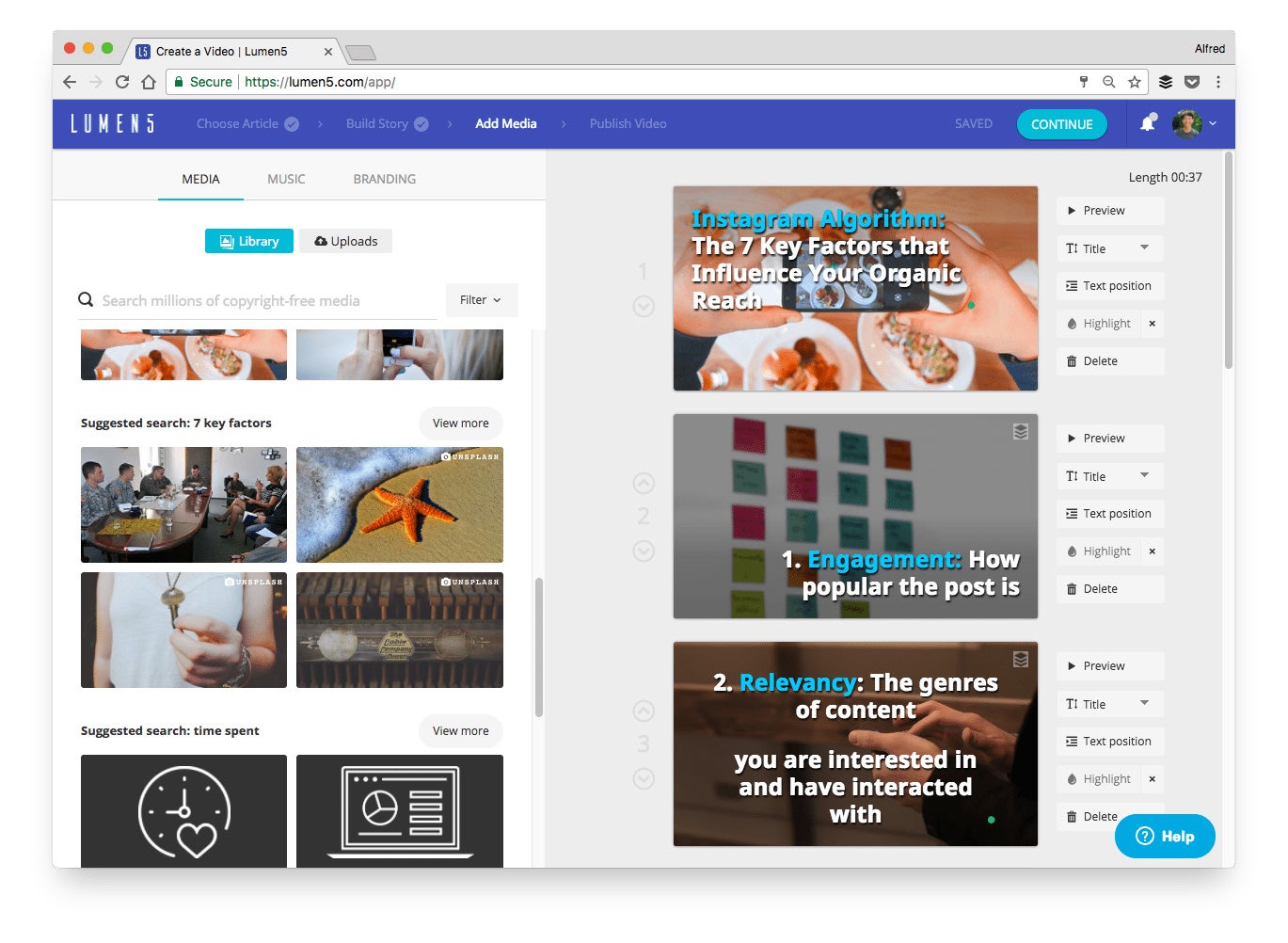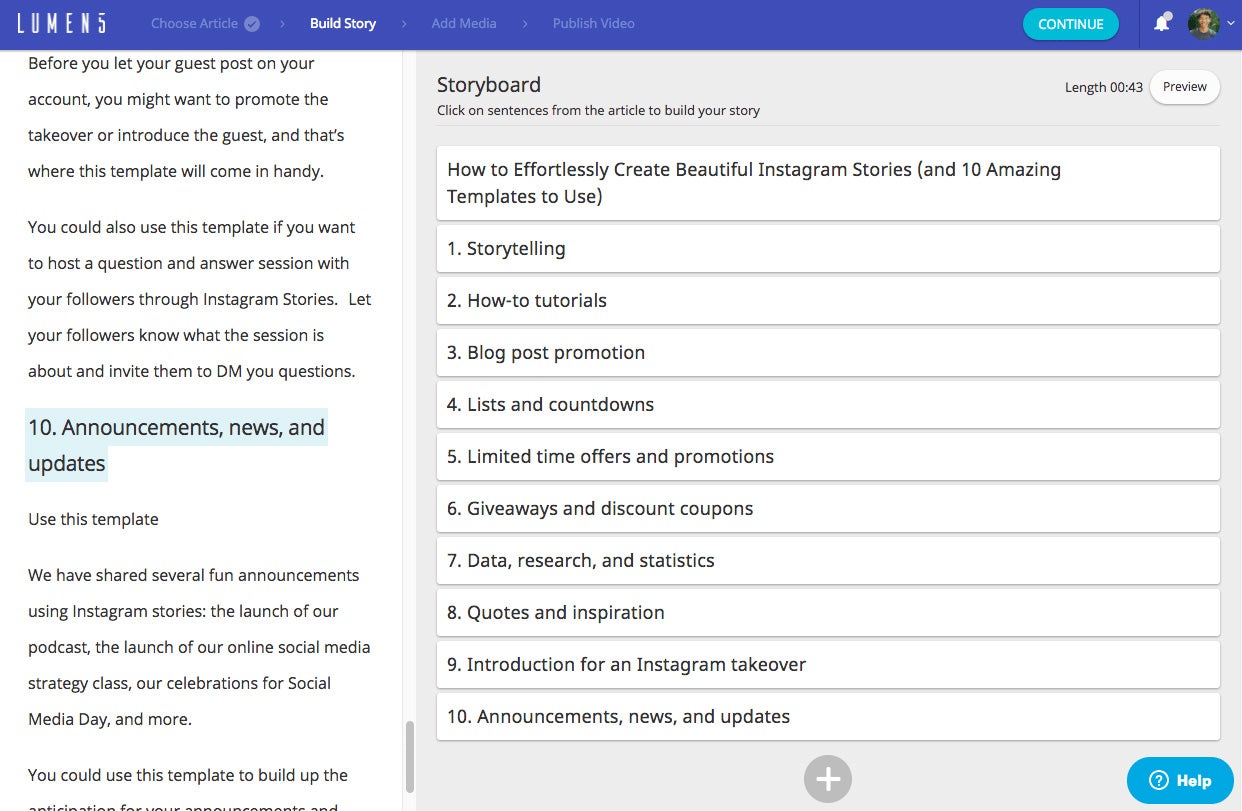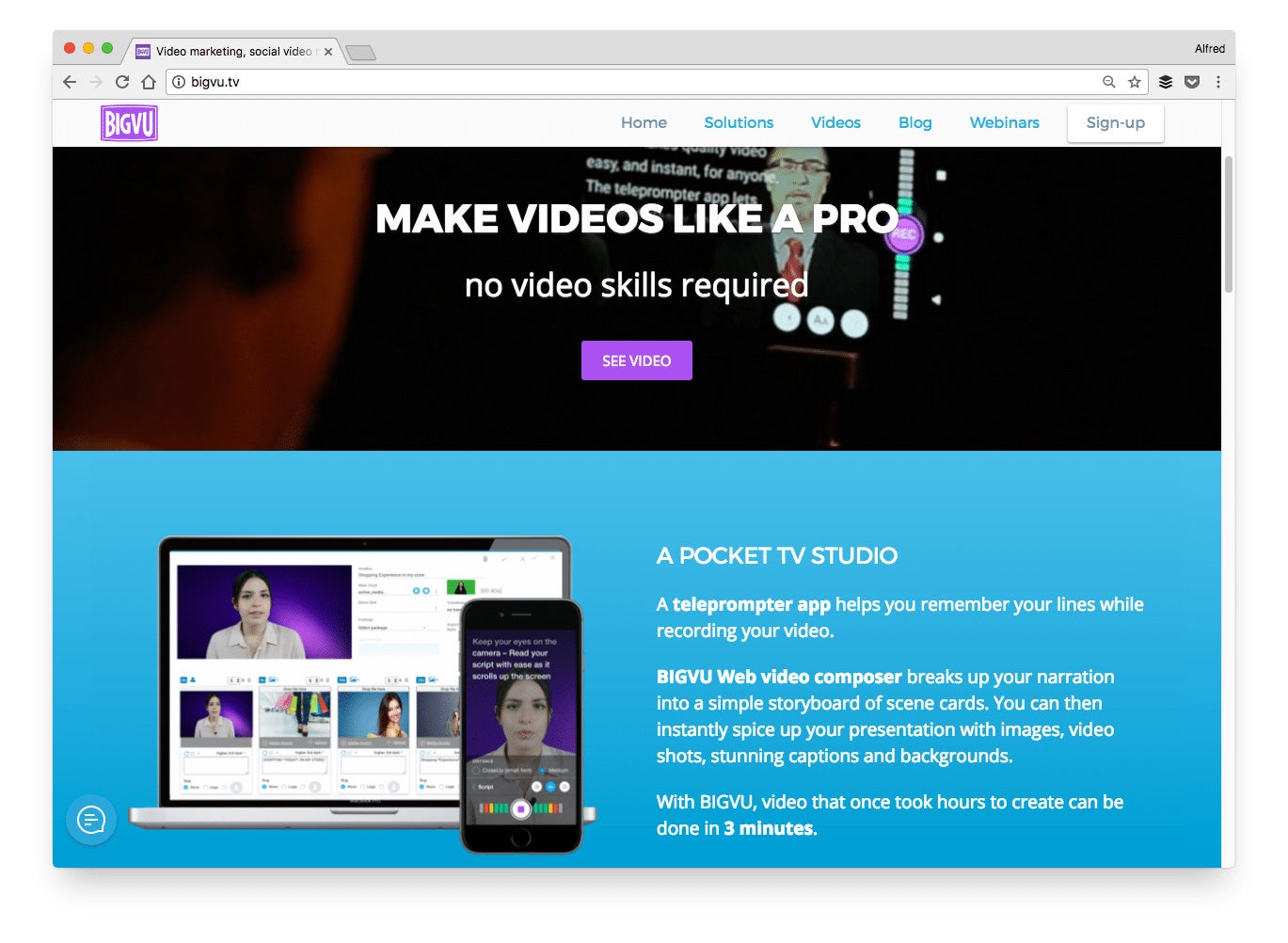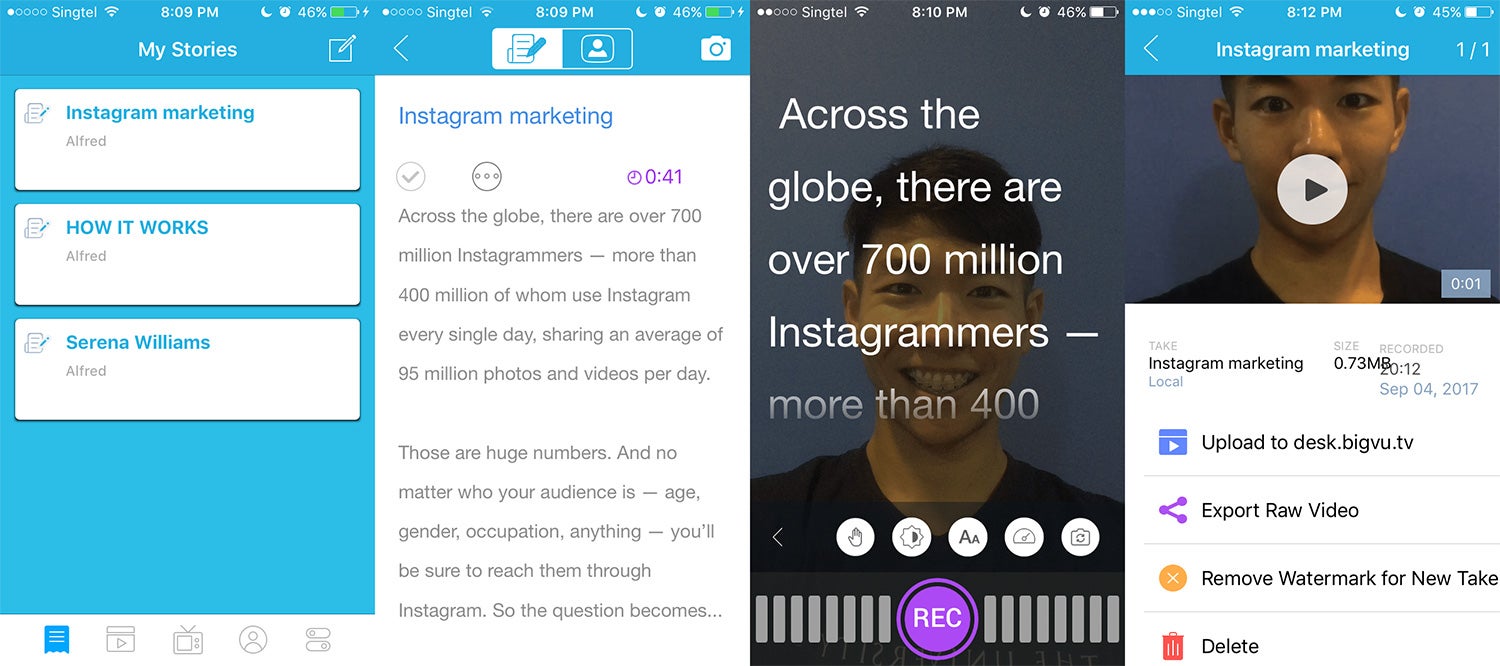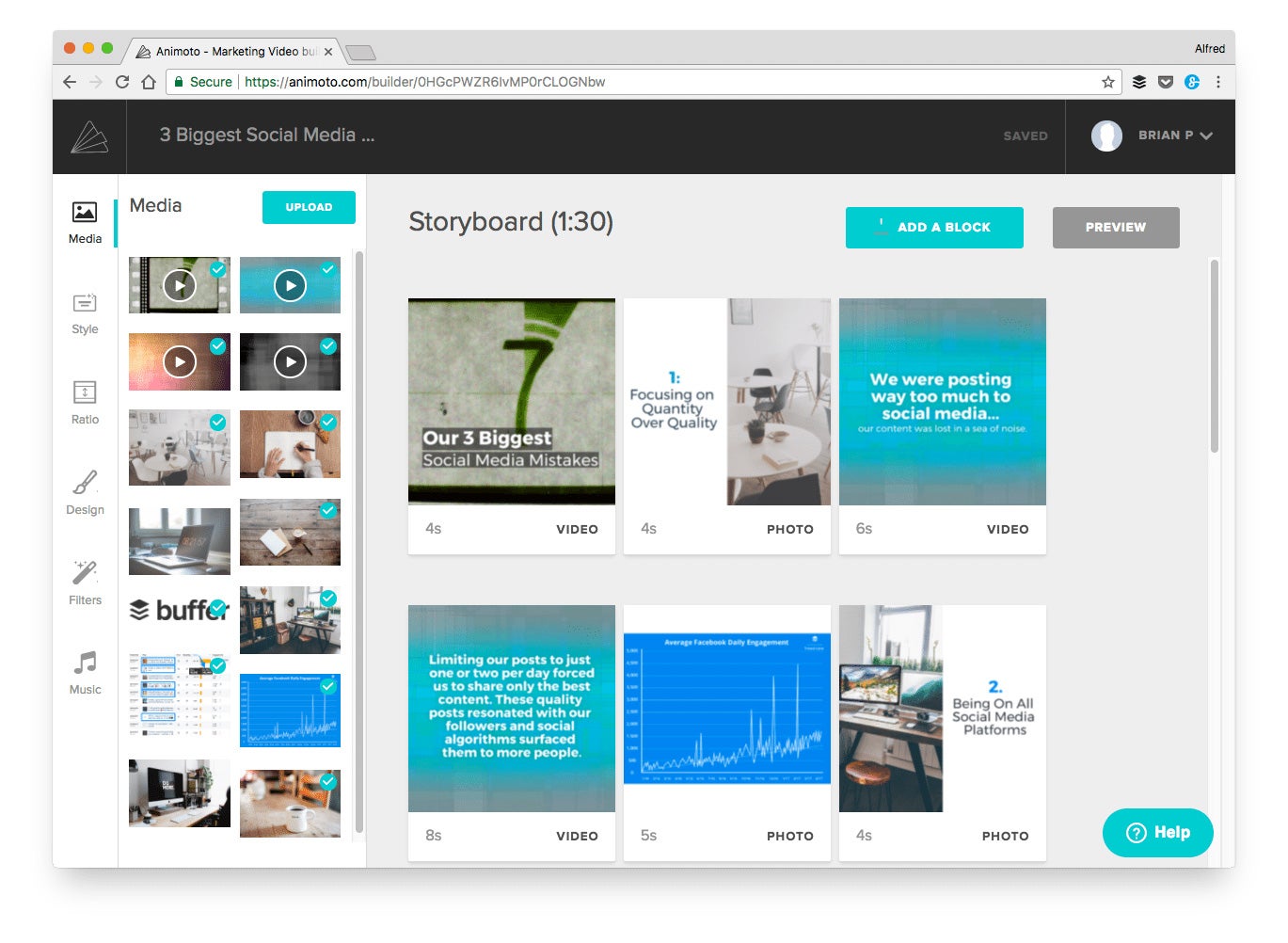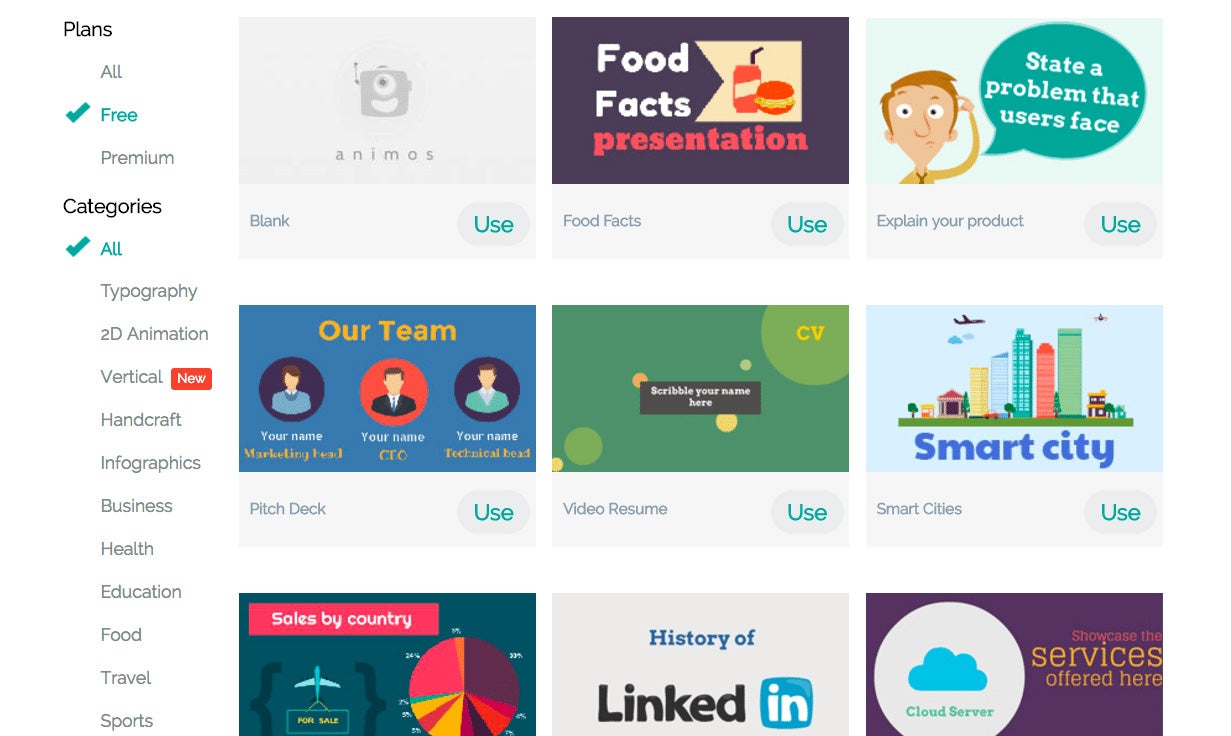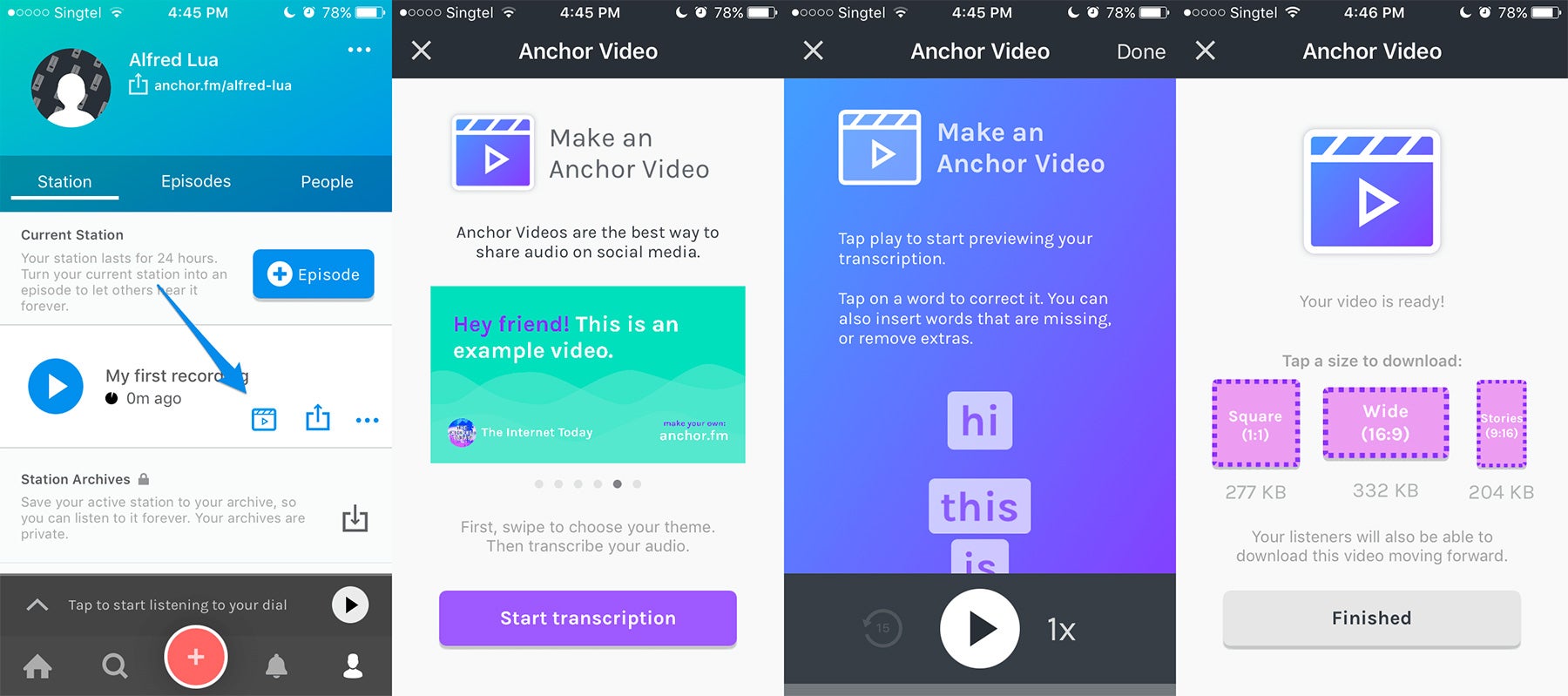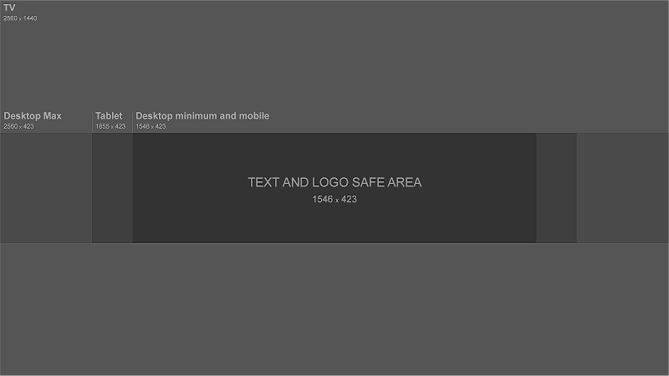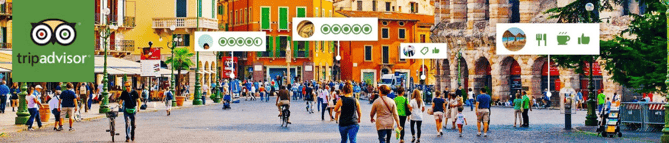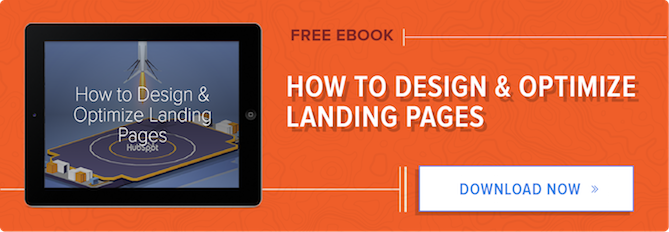19 Tools for Creating Engaging Social Media Videos, Images and GIFs in Minutes
Creating social media content takes time. And creating great social media content takes even more time.
This story originally appeared on Buffer

Image credit: Unsplash via Buffer
Creating social media content takes time. And creating great social media content takes even more time.
You don’t just need to think about what types of content you’re going to create, but also how you can customize your social media posts for each platform.
For example, you might create:
How do you find the time to create so many pieces of social media content?
Well, here’s some good news… with the right tools, you can save a bunch of time and create epic pieces of content in minutes.
We’d love to help you get the most out of every minute you spend creating social media content. Here are 19 social media content tools you can use to quickly create images, infographics, stories, videos and more.
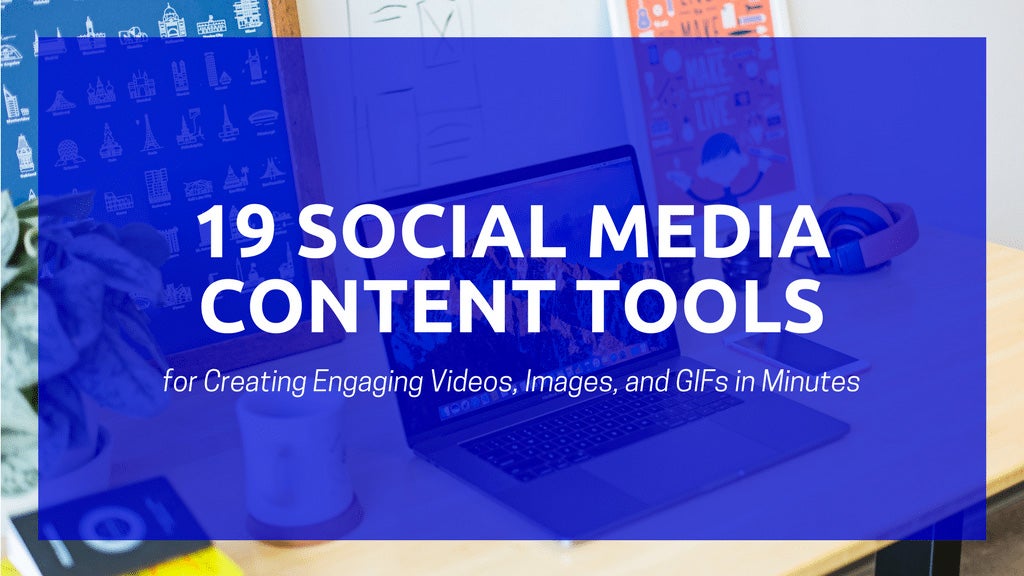
Here are 19 social media content tools that can speed up your content creation:
- Lumen5
- BIGVU Teleprompter
- Animoto
- Rocketium
- Animaker
- Anchor
- Canva
- Crello
- Adobe Spark
- Stencil
- Piktochart
- Infogram
- Google Sheets
- GIPHY Capture
- CloudApp
- gifs.com
- Studio
- Typorama
- Placeit
Feel free to click on any of the tools to skip to the respective section.
1. Lumen5
Turn blog posts into engaging videos
Price: Free or $49 per month
Description: By analyzing the content of your blog post, Lumen5 can automatically create a video storyboard for you. It even recommends relevant images and videos, which you can easily use by dragging and dropping onto the respective frames.
Great for creating: Videos
How to create videos quickly with Lumen5:
A fast way of creating a useful video is to highlight only the key points of your blog post in your video.
After you enter your blog post URL into Lumen5, Lumen5 will display your blog post text on the left side of the app. Select the subheadings of your blog post (which are likely the key points) to add them to your storyboard. Lumen5 will then generate a video according to those subheadings.
2. BIGVU Teleprompter
A pocket TV-studio
Price: Free, $8.99 per month or $49.99 per year
Description: If you often retake your videos because you can’t remember what to say, you’ll love BIGVU Teleprompter. It displays your script as you record your video so that you can easily refer to your script. With its web video editor, you can also spice up your video by changing the background and adding captions.
Great for creating: Videos
How to create videos quickly with BIGVU Teleprompter:
In the teleprompter app, you first have to create your script. An easy way might be to draft your script on a desktop and transfer it to your smartphone via Google Drive or Dropbox.
If you want to record your video horizontally, hold your smartphone horizontally before tapping the camera icon.
There will be a five-second countdown once you tap the “REC” button. And the recording will automatically stop once the script ends.
3. Animoto
Make great videos. Easily.
Price: $16 per month, $42 per month or $64 per month (Annual subscriptions are up to 50 percent cheaper.)
Description: Animoto helps you turn your photos and video clips into video slideshows with minimal effort. It’s one of the few video tools that let you easily create square videos, too. We have been using Animoto to create many of our social videos (you can check out some of them here).
Great for creating: Short social videos
How to create videos quickly with Animoto:
Use one of the many storyboards provided by Animoto to speed up your video creation process.
Each storyboard is pre-made with a structure, a style, and a song. Once you have picked a storyboard, simply replace the template content with your photos and video clips and edit the text.
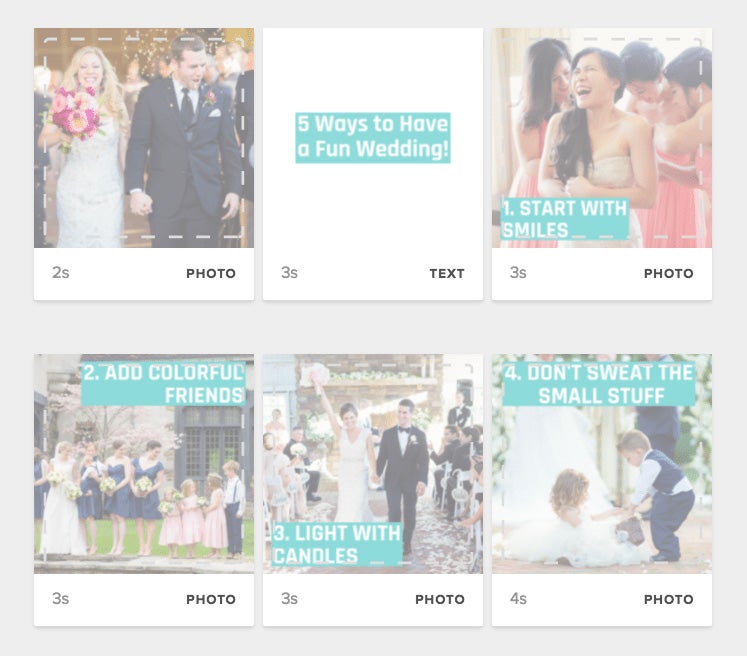
After you create your video, you can download it at various video quality and upload it directly to Facebook or Twitter to get more engagement and shares.
4. Rocketium
Quick video creation for social media
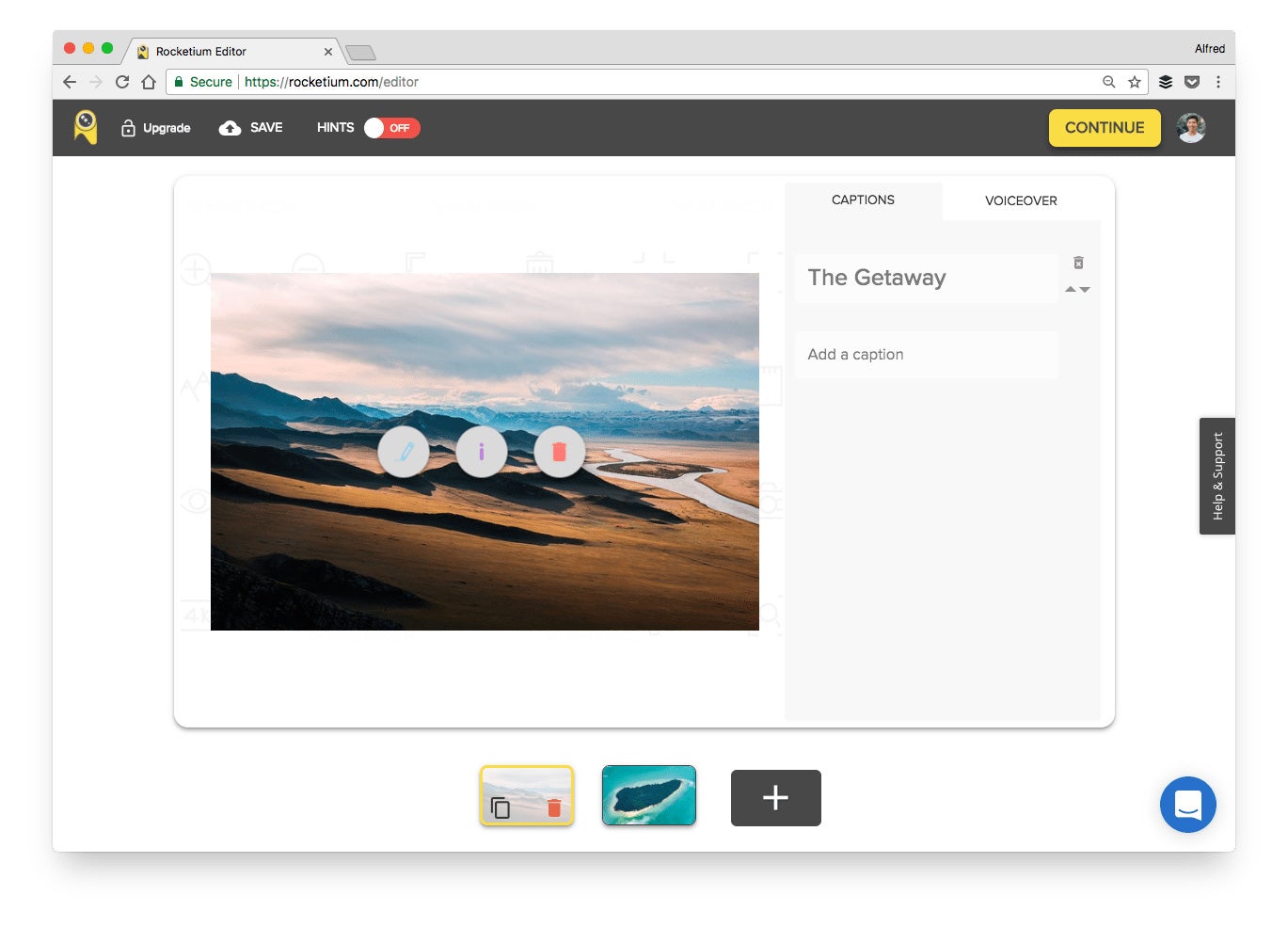
Price: Free, $19 per month, $49 per month, $149 per month or enterprise pricing (Annual subscriptions are at the price of 10 months.)
Description: With Rocketium, you can create videos for social media or advertising in minutes. You can easily switch between different video orientations -- landscape, portrait or square -- and Rocketium will automatically resize your media files and captions accordingly.
Great for creating: Videos and stories
How to create videos quickly with Rocketium:
Rocketium offers a library of pre-set templates and themes, which you can use to quickly style your videos.
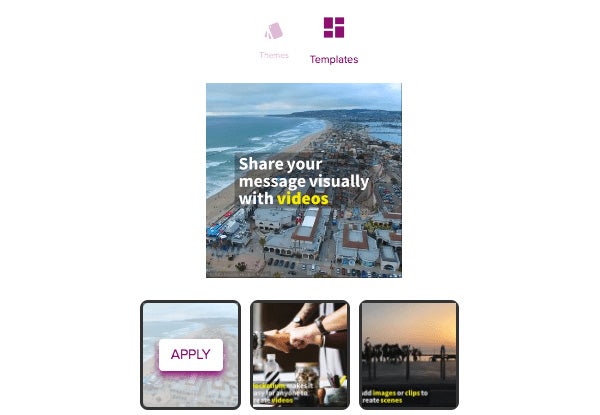
After you have selected your photos and video clips and entered your caption for each scene, just hit any of the templates or themes and Rocketium will automatically style your video’s transition, caption and music for you.
5. Animaker
Make an awesome explainer video in minutes
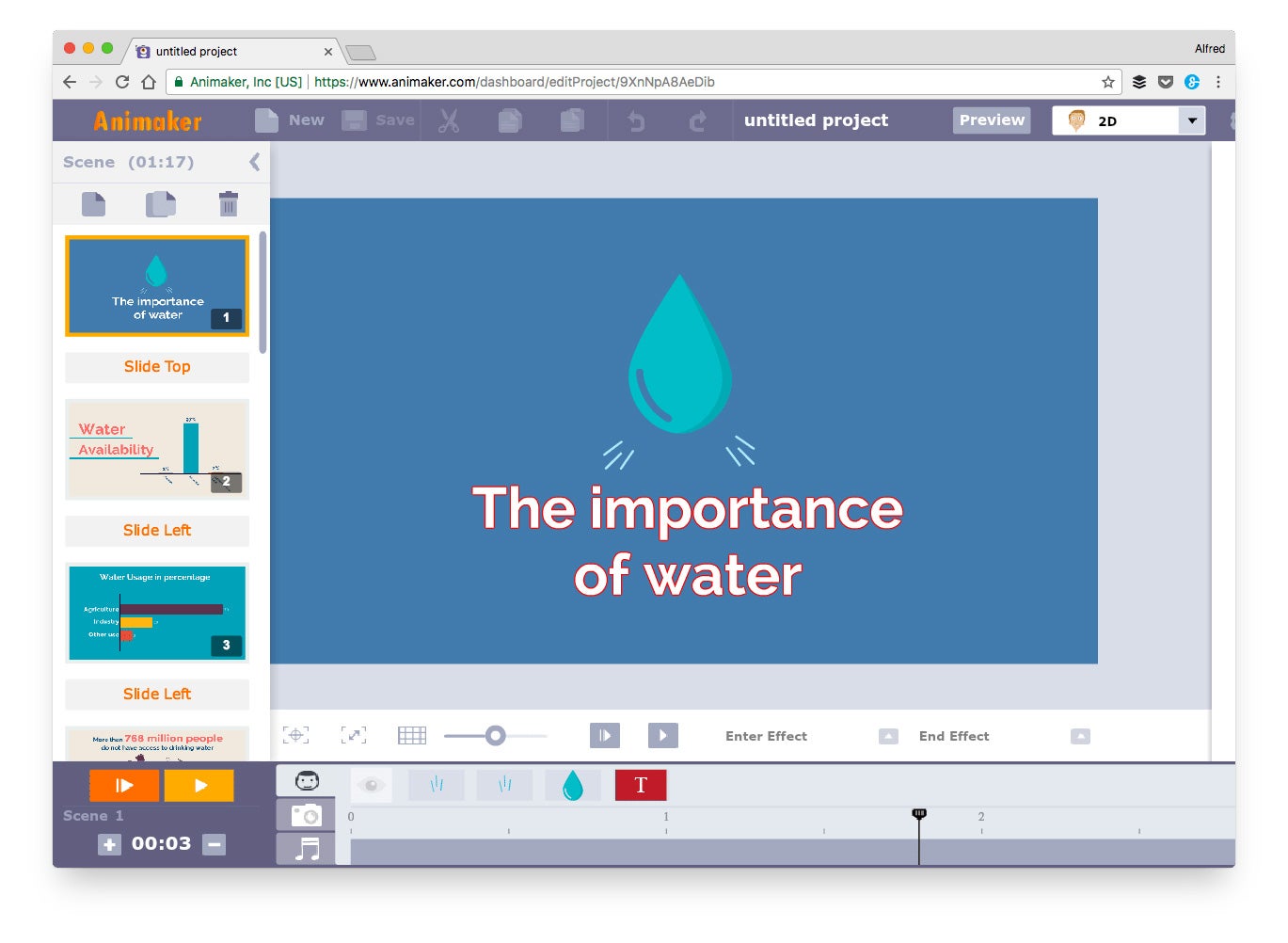
Price: Free, $12 per month, $25 per month or $49 per month (Annual subscriptions are slightly cheaper.)
Description: Animaker makes it possible (and easy) to create animated videos with impressive effects without needing any technical skills in creating animations.
Great for creating: Animated videos and stories
How to create videos quickly with Animaker:
Animaker has over 40 templates you can use to create your animated video.
Each of these templates is essentially a ready-made video with the proper effects, transitions and music. To create your video or story quickly, you can just change the content and keep the rest as it is.
6. Anchor
Make cool audio, right from your phone
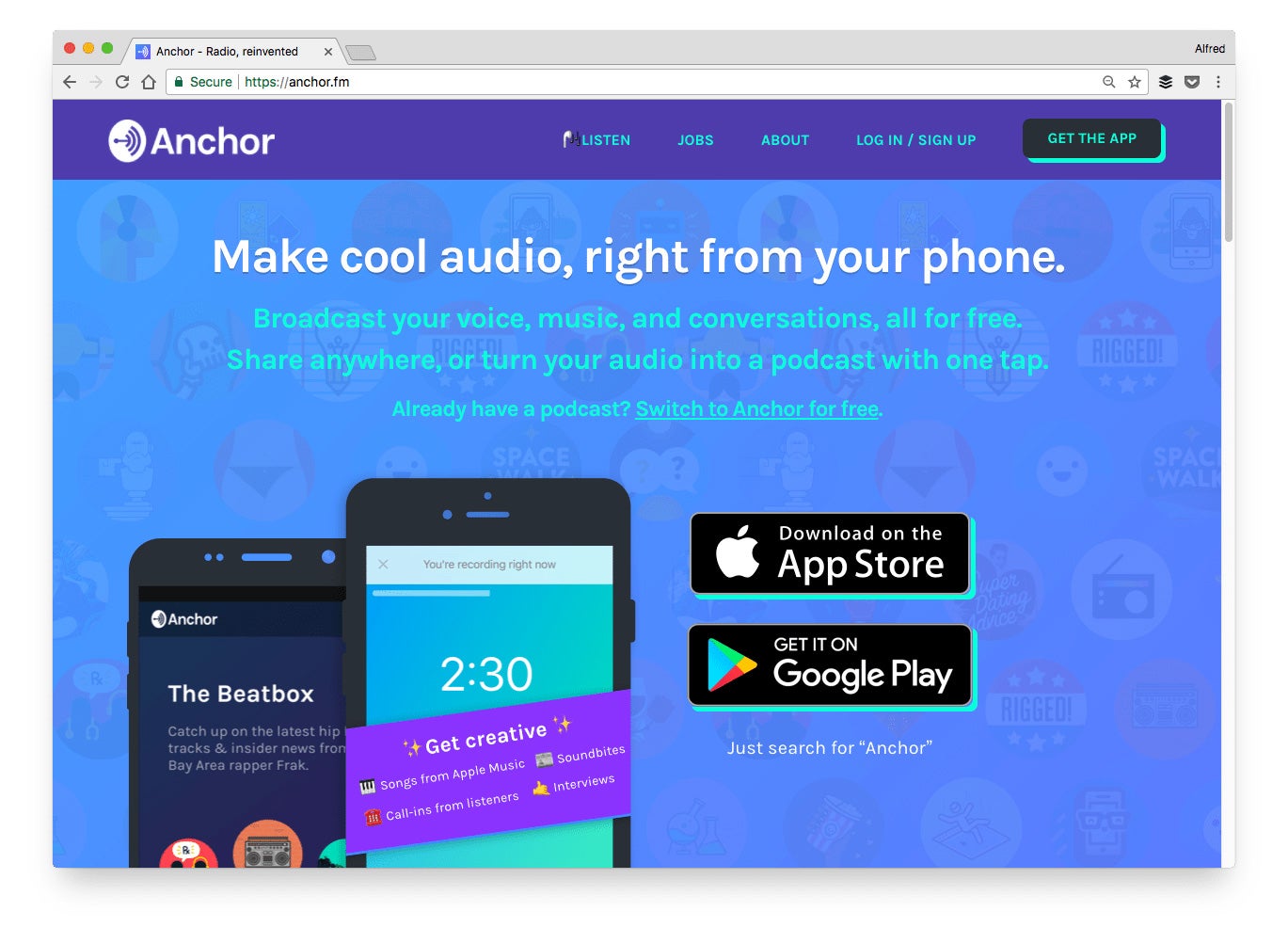
Price: Free
Description: Anchor is a social media platform for audio. With its app, you can easily create audio recordings and videos that are great for sharing on social media.
Great for creating: Audio recordings and videos
How to create videos quickly with Anchor:
With Anchor, you can create cool audio videos like this:
Here’s how to create such videos using the Anchor mobile app:
- Once you have recorded your audio, tap on the video icon
- Choose the theme of your Anchor video
- Check and edit the transcript of your recording
- Download it as a square, landscape or portrait video
7. Canva
Amazingly simple graphic design software
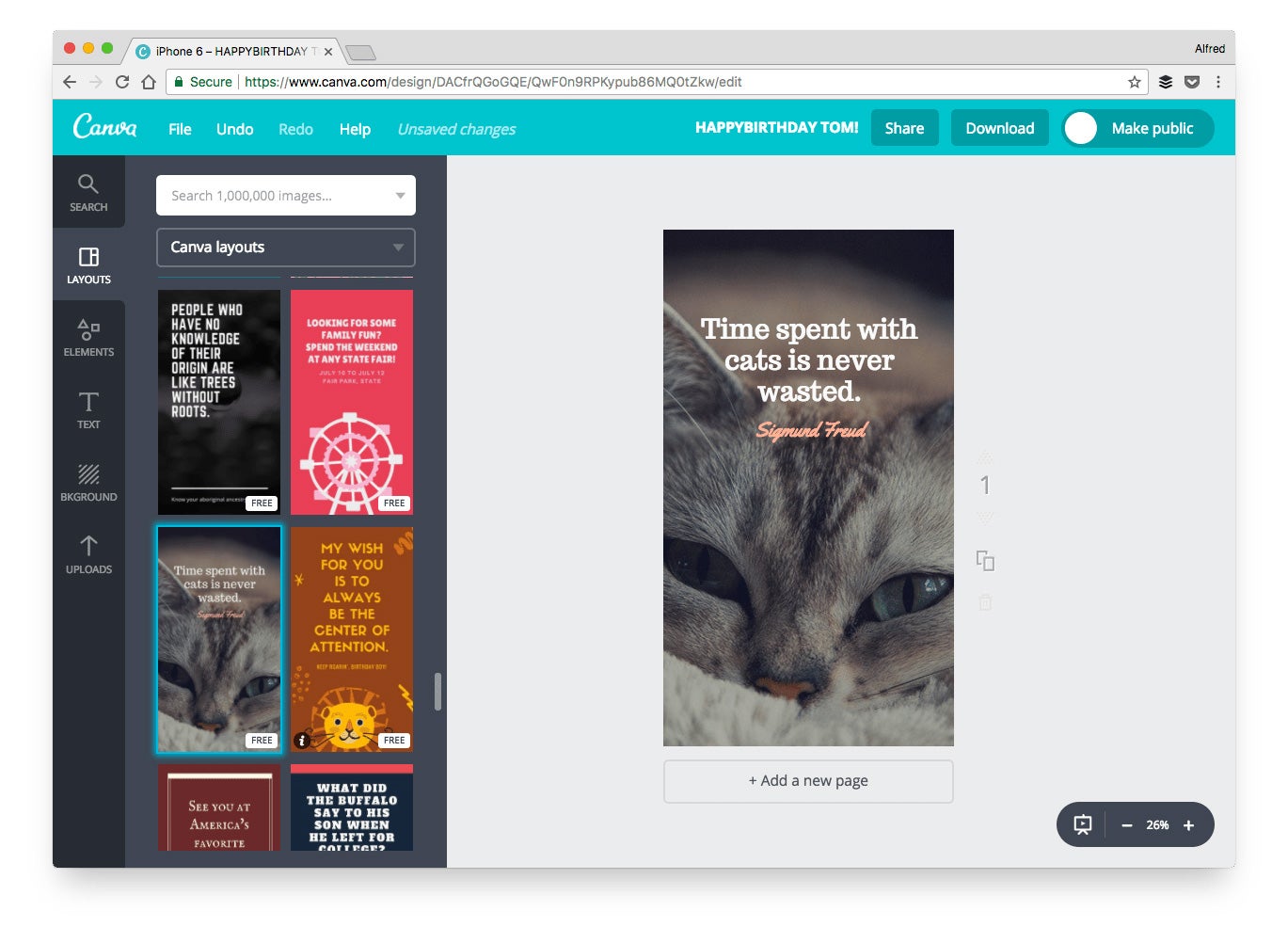
Price: Free, $12.95 per user per month or enterprise pricing
Description: Canva is one of our favorite design tools for creating social media graphics. You can create high-quality graphics quickly using the templates, layouts and design elements -- even on the free plan.
Great for creating: Images, quotes, stories and infographics
How to create graphics quickly with Canva:
Instead of creating your social media graphics from scratch, use Canva’s amazing library of templates, which you can use and customize -- for free!
There’s a section in the library purely for social media graphics.
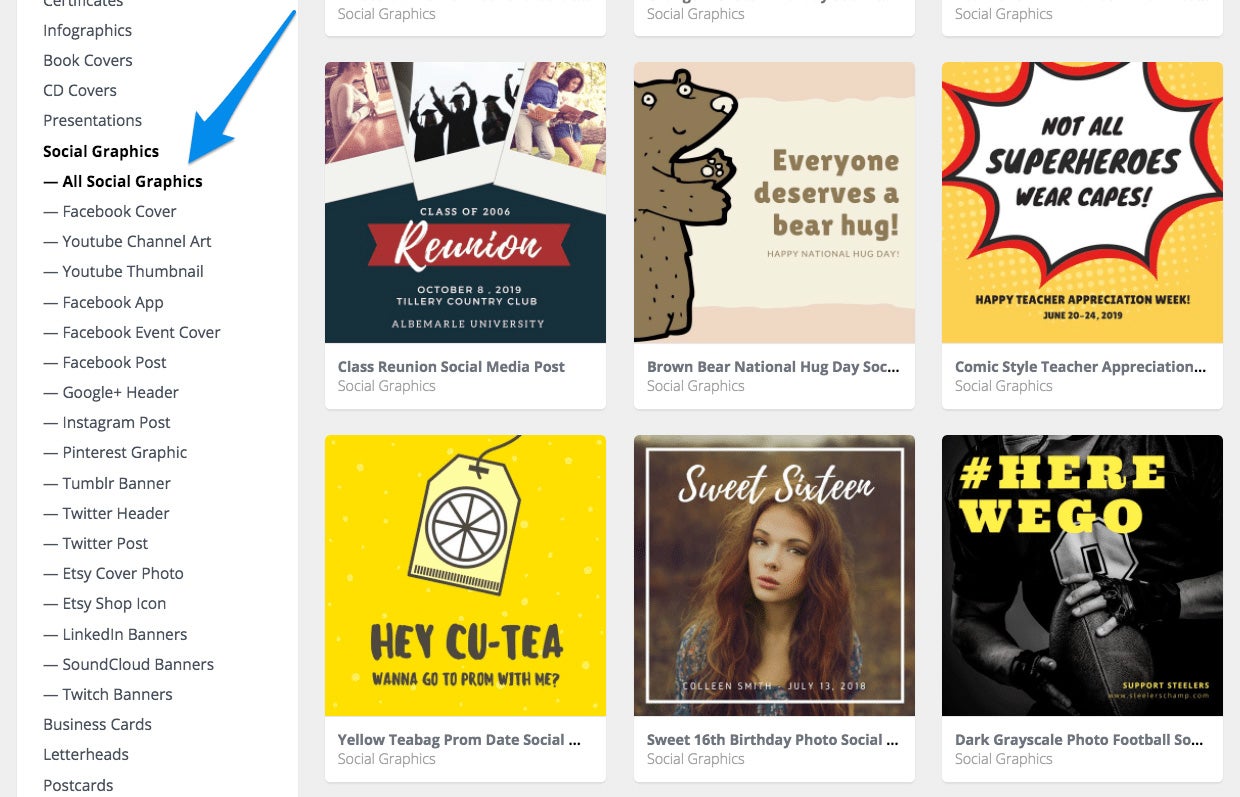
You can access the library via the “Explore templates” option in your Canva dashboard or this direct link: https://www.canva.com/templates/.
8. Crello
Graphic design made easy
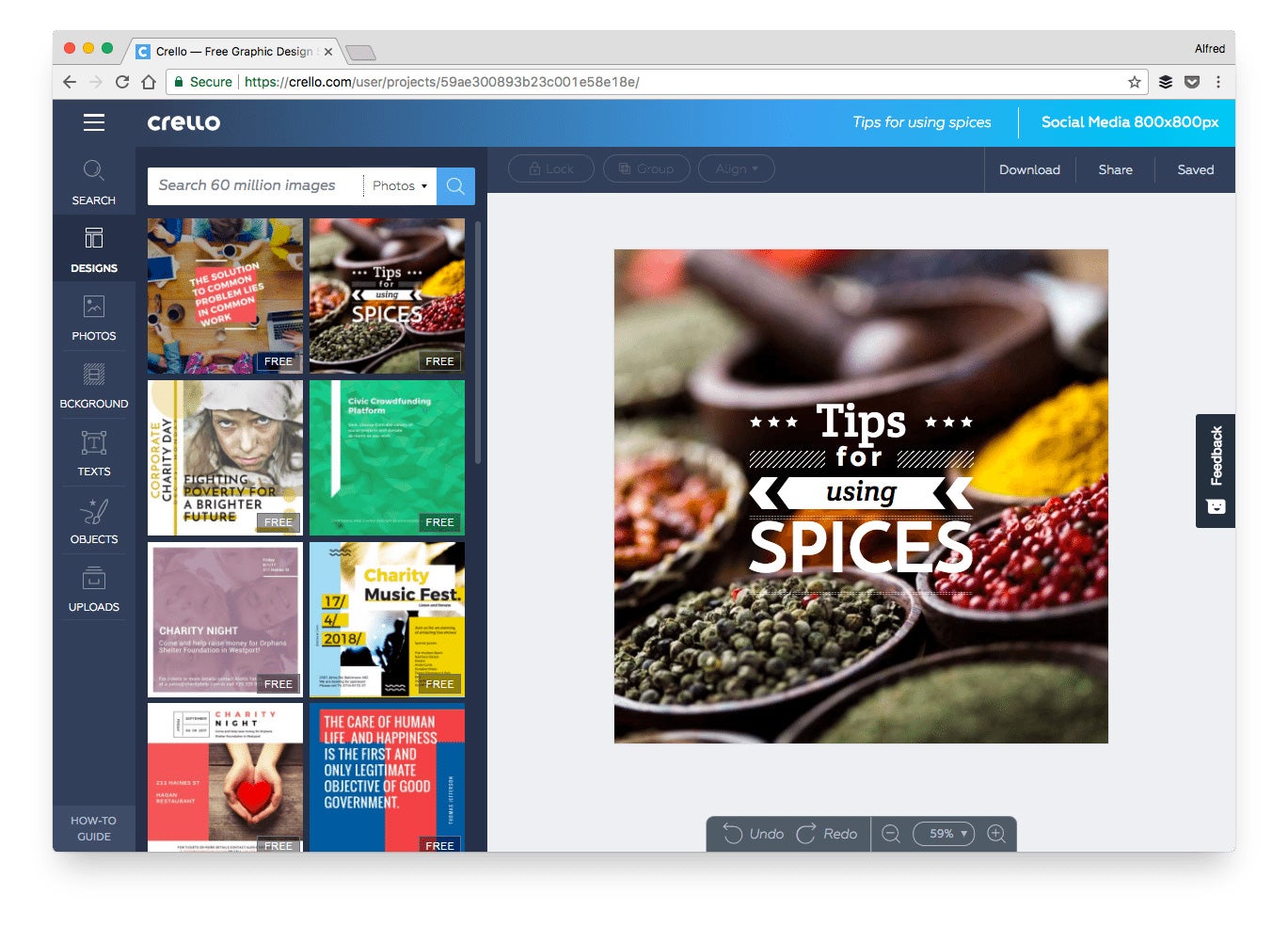
Price: Free (with some design elements at $0.99)
Description: Crello is a new graphic design tool that is very similar to Canva. Its advantage is that it offers more than 10,000 free design templates, 11,000 design elements and 65 million stock images.
Great for creating: Images, quotes and stories
How to create graphics quickly with Crello:
Just like Canva, Crello has an “Inspiration” tab where it showcases its free design templates.
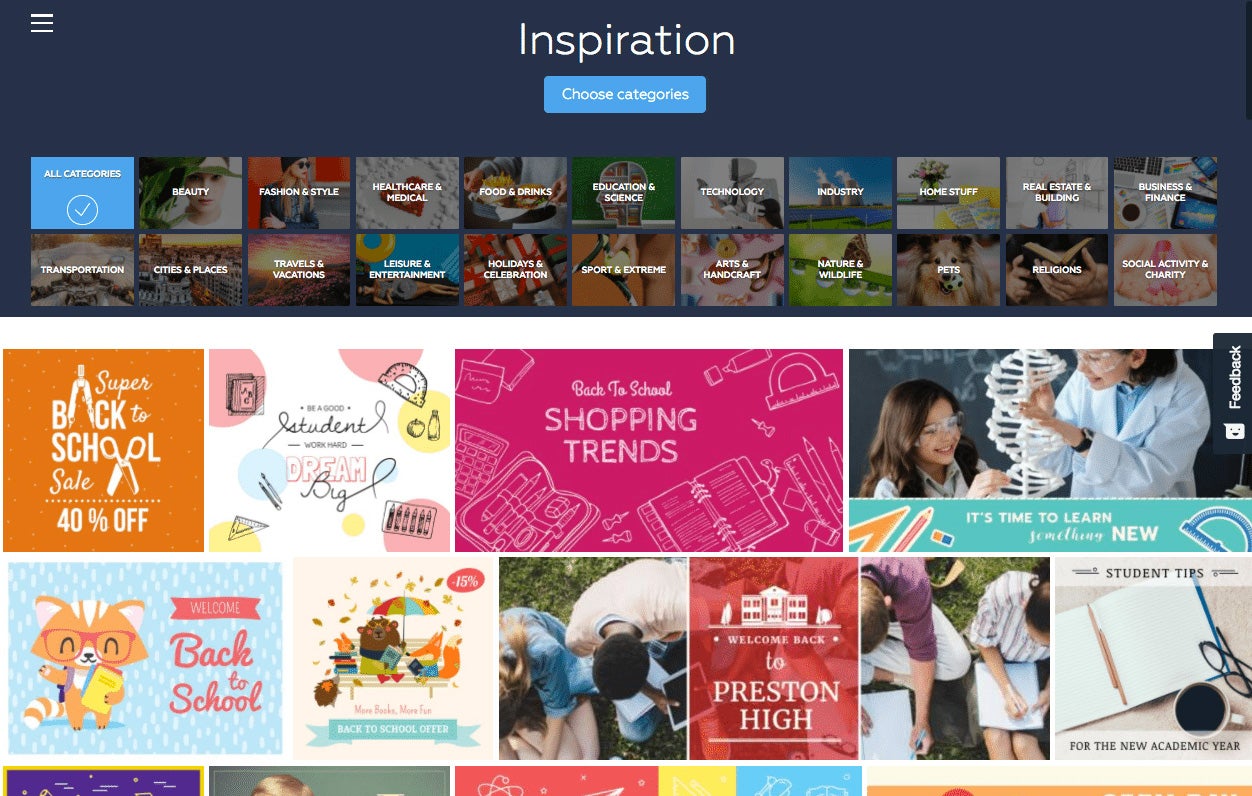
Simply click on a design template and you can customize it using the Crello editor.
9. Adobe Spark
Make images, videos and web stories for free in minutes

Price: Free (with branding that can be removed for a limited time)
Description: Adobe Spark is a design tool we’re starting to love a lot more, and it complements Canva nicely. It offers several unique features such as resizing, color palettes and style suggestions.
Great for creating: Images, quotes, videos and stories
How to create graphics quickly with Adobe Spark:
Apart from templates that you can remix, Adobe Spark has a feature that suggests design styles to you.
Instead of spending time thinking how you should design your graphics, all you have to do is turn a dial.
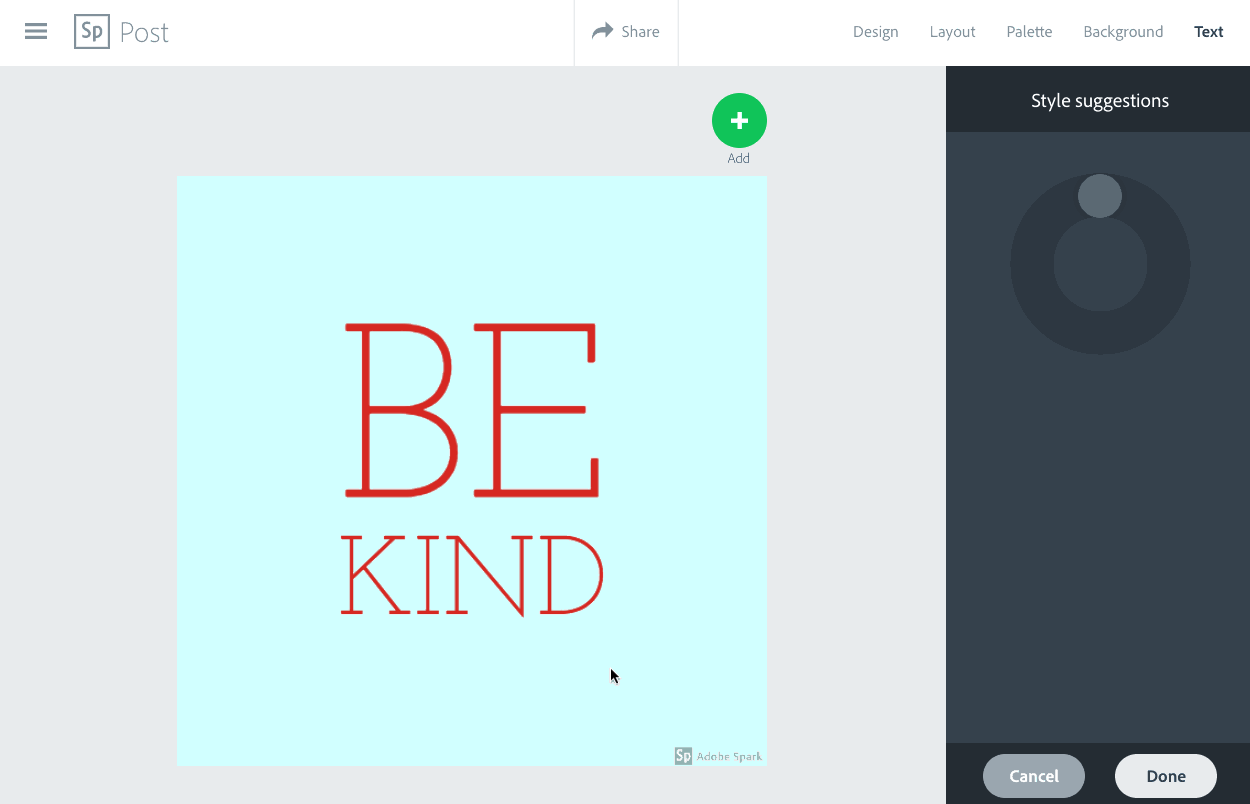
If you create Instagram stories often, we recently teamed up with Adobe Spark to create 10 free pre-made Instagram Stories templates.
10. Stencil
The fastest way to double your social engagement
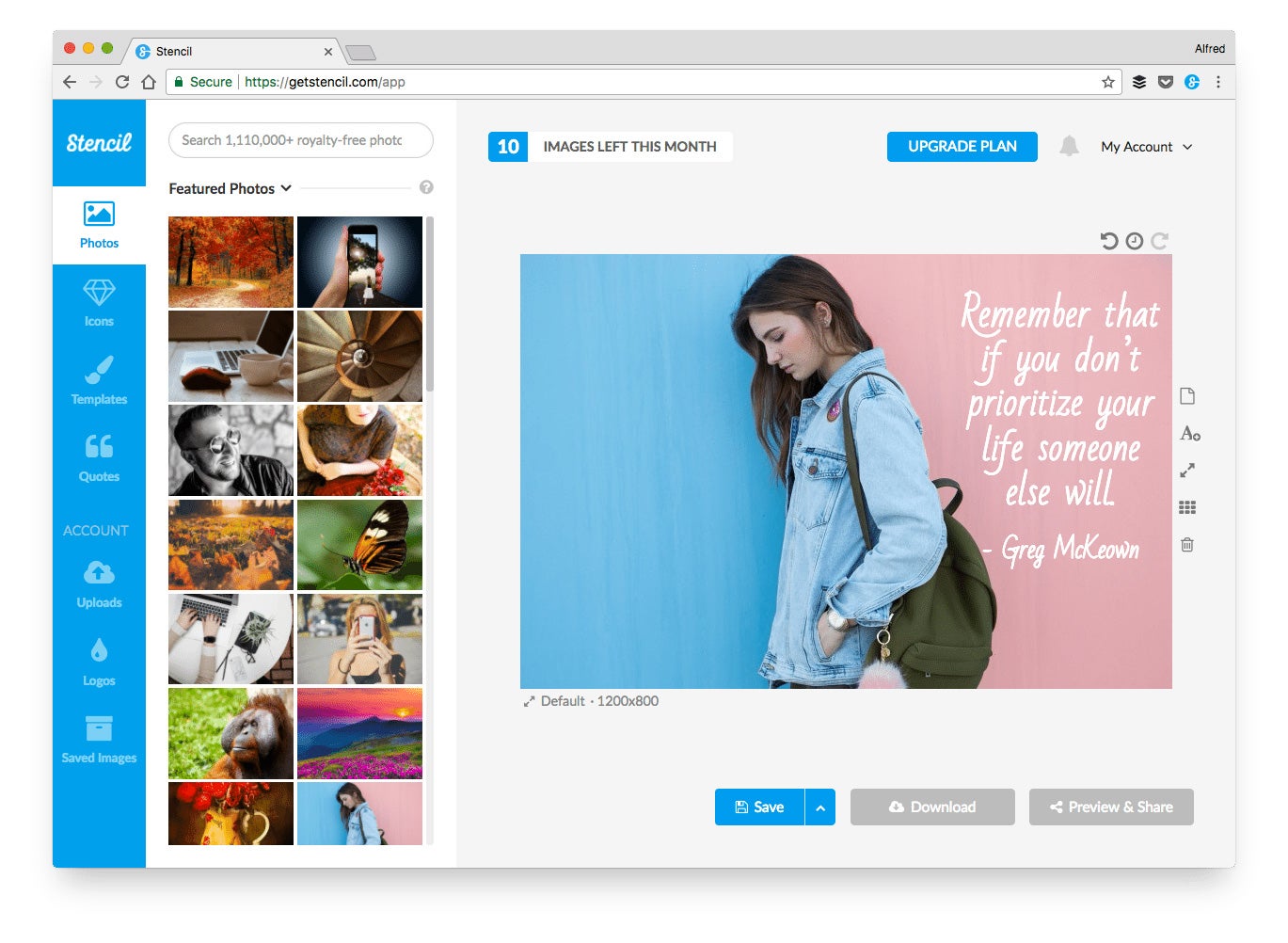
Price: Free, $9 per month or $18 per month
Description: Stencil is built specifically to help you create social media graphics faster. Apart from its web app, it also has browser extensions, which you can use to create images from any website that you’re on.
Great for creating: Images, quotes, and stories
How to create graphics quickly with Stencil:
With Stencil’s browser extension, you can easily grab an image or text and convert it into a beautiful graphic to share on social media.
Here’s a quick example of creating a quote post in just a few seconds:
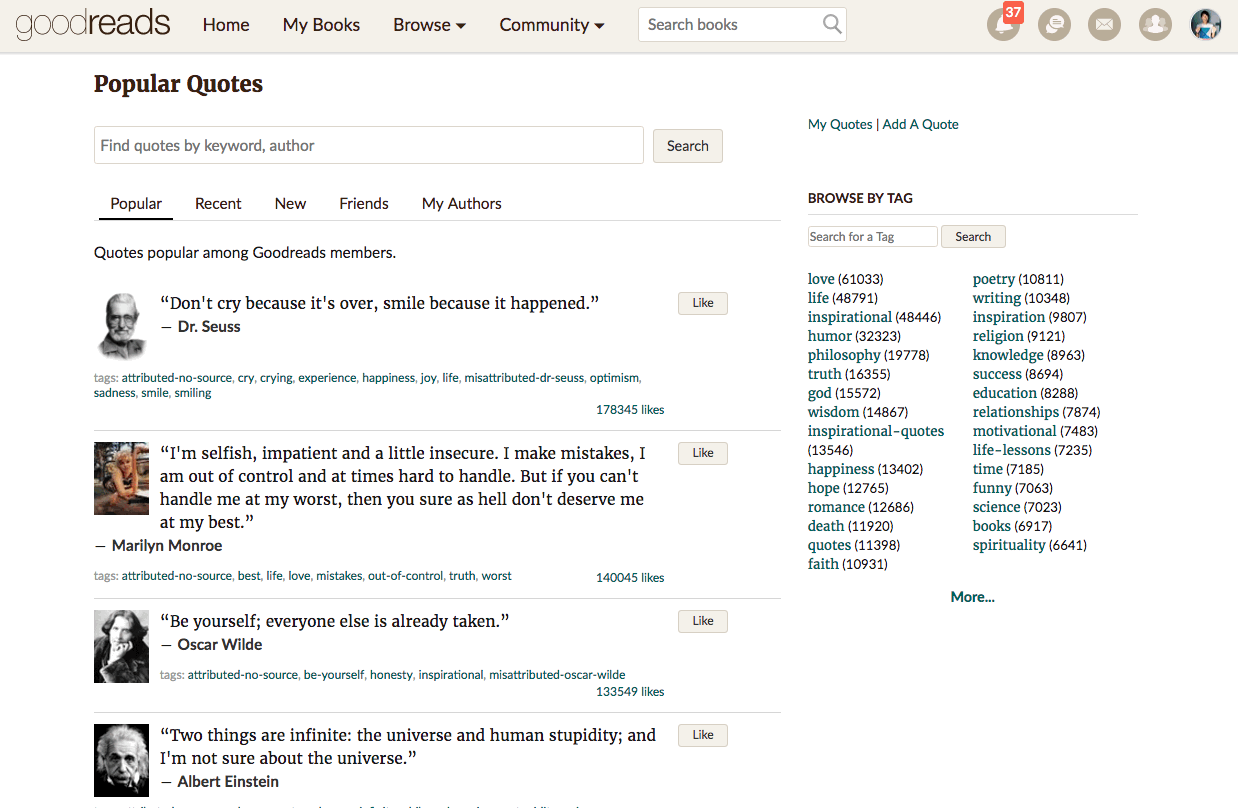
With such great power comes great responsibility.
Be sure to grab only images that are free-to-use (for personal or commercial use) and give appropriate credit on your graphics. A good way of using this extension is to share quotes from your blog posts.
11. Piktochart
Create easy infographics, reports, presentations
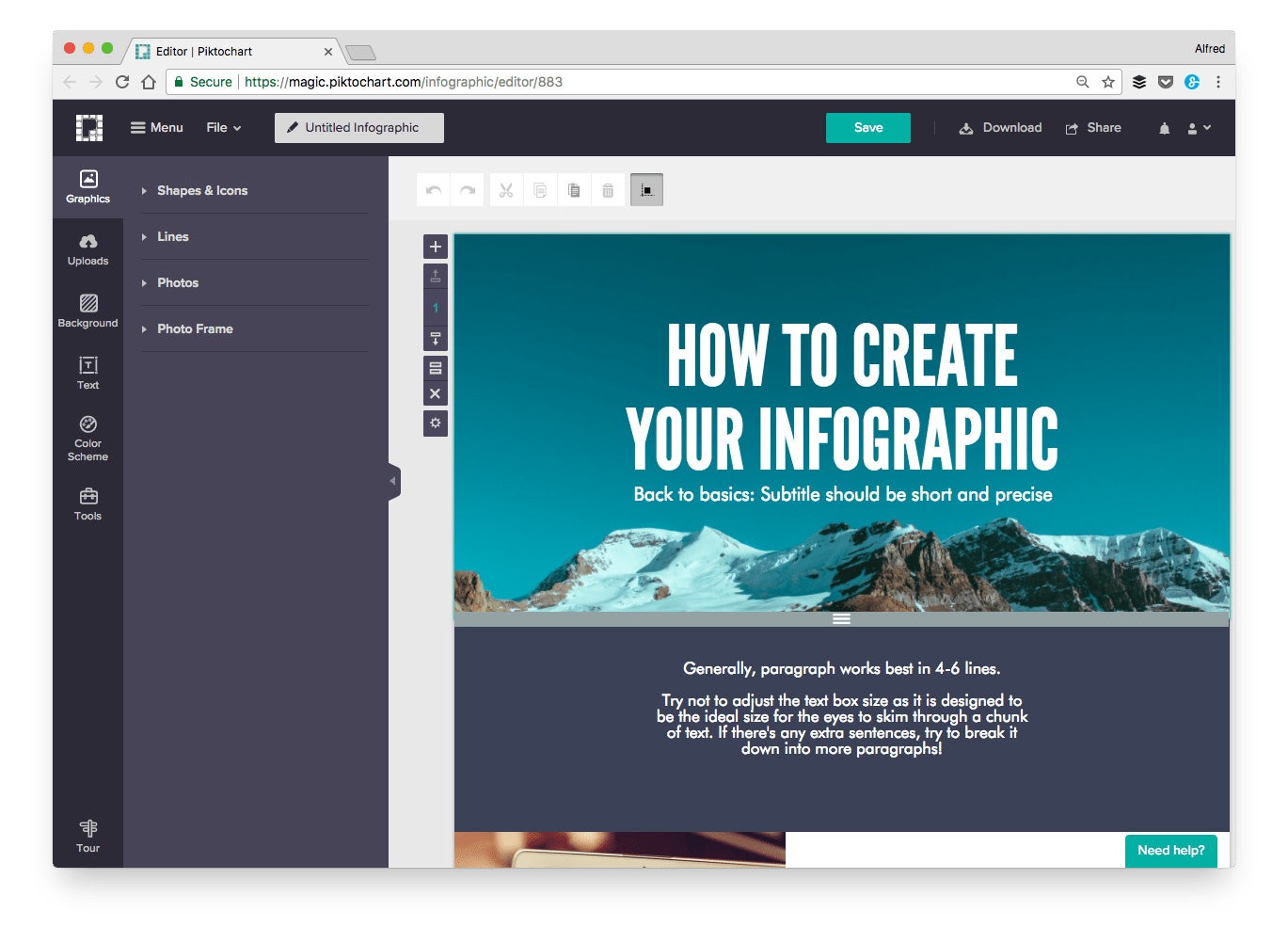
Price: Free, $15 per month or $29 per month (Annual subscriptions are 17 percent cheaper.)
Description: Piktochart is one of the most popular design tools for creating infographics. With the free plan, you can create an unlimited number of graphics and choose from over 4,000 icons and images.
Great for creating: Infographics, charts, graphs and presentations
How to create infographics quickly with Piktochart:
If you often create infographics, charts or graphs to share, a handy trick to know is that you can easily re-use your designs by copying a group of elements from one infographic and pasting them in another. Then you can change the data, color or font to make the design look new.
Here’s a GIF showing how it looks like:
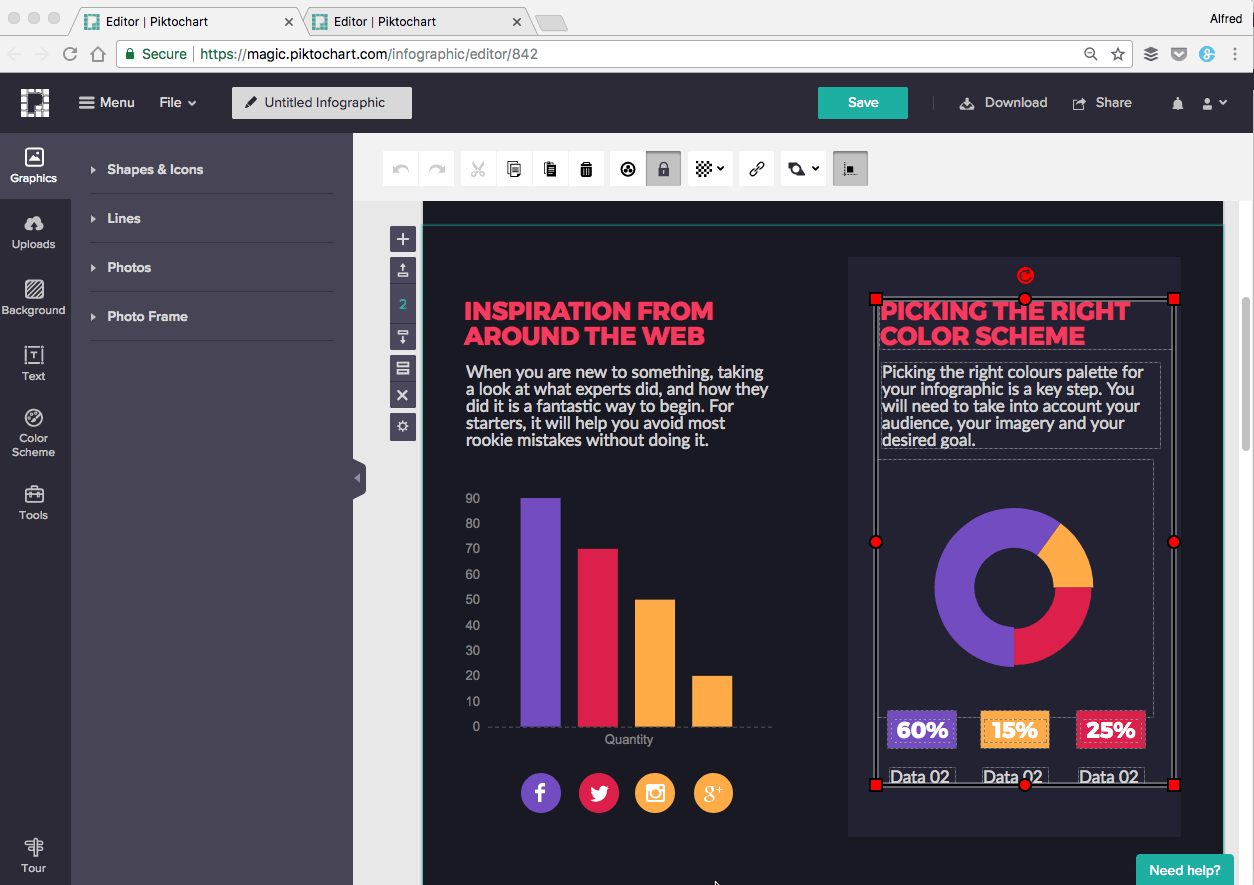
Here are 18 more Piktochart hacks to help you save time and create nicer infographics.
12. Infogram
Create infographics, charts and maps
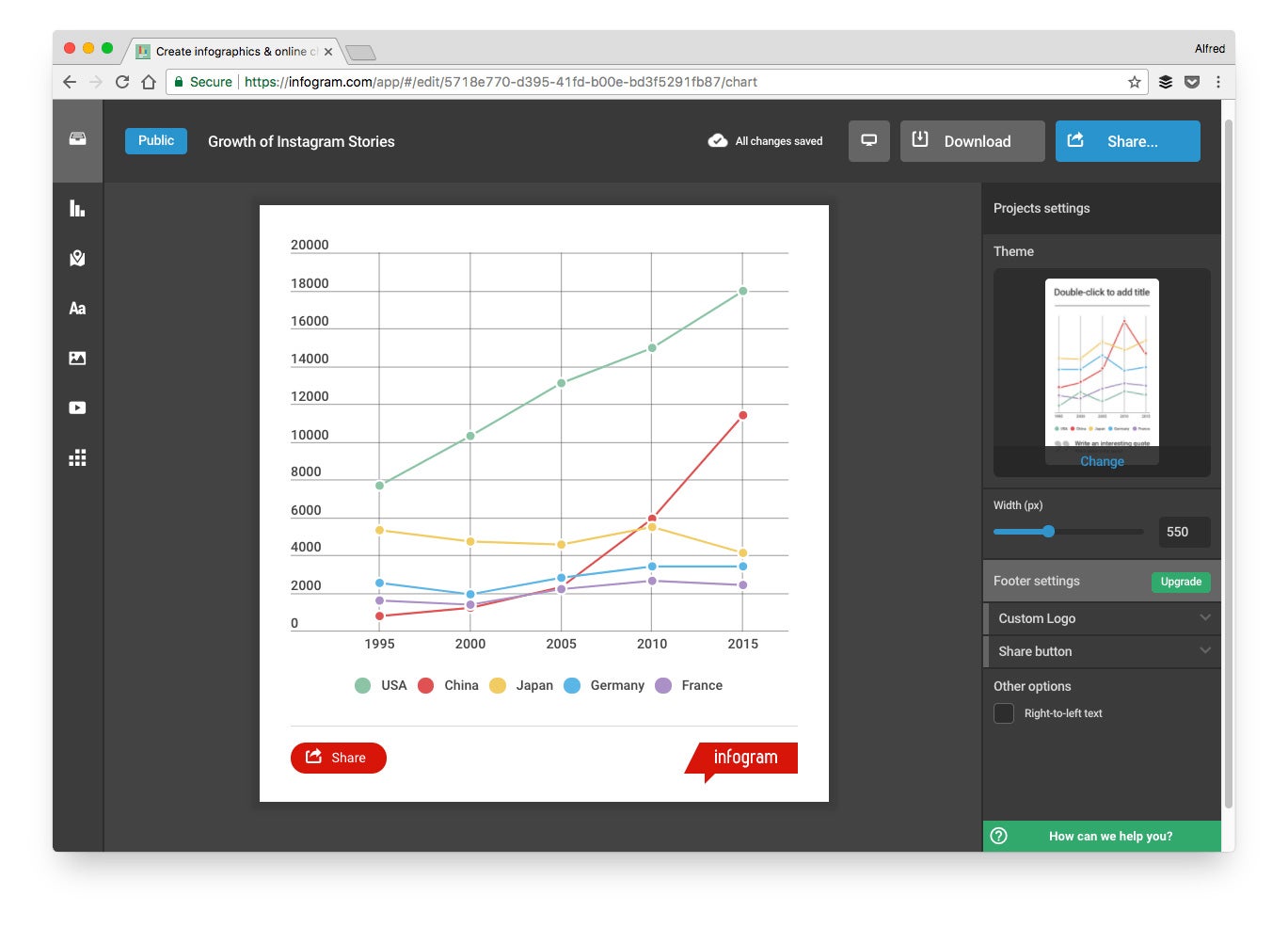
Price: Free, $25 per month, $79 per month, $149 per month or enterprise pricing (Annual subscriptions are up to 24 percent cheaper.)
Description: Infogram offers over 35 types of charts, 500 types of maps and a million images and icons to help you visualize your data beautifully.
Great for creating: Infographics, charts and maps
How to create charts quickly with Infogram:
A fast way to create charts with Infogram is to upload your own data.
Once you upload your data, your chart will update accordingly and you can then edit it as you wish.
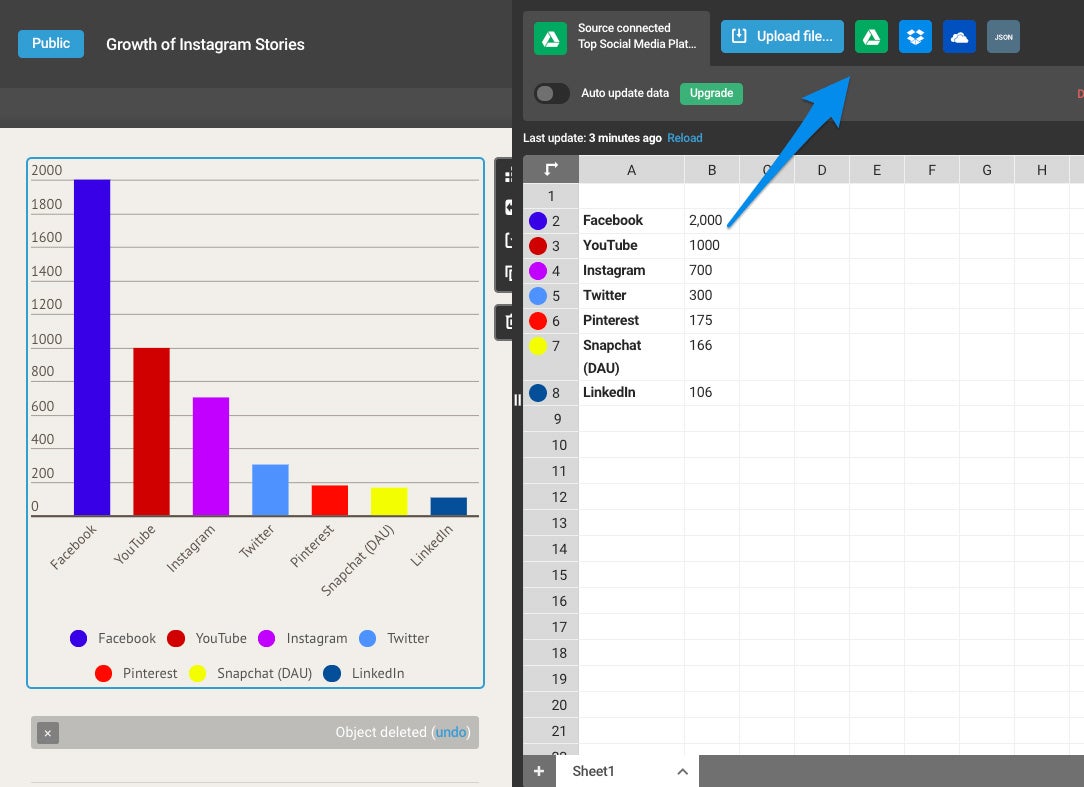
13. Google Sheets
Create graphs and charts with your data
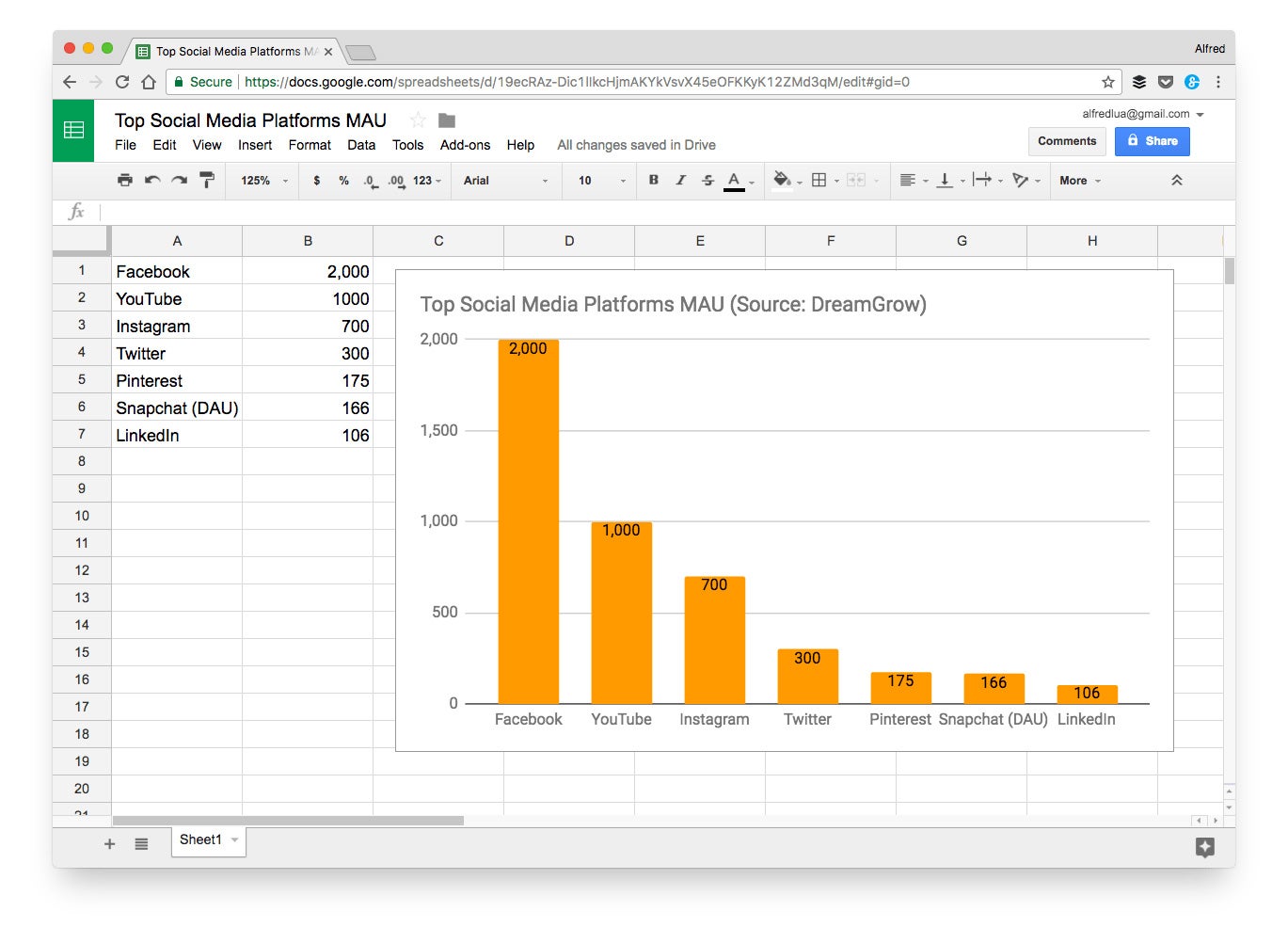
Price: Free
Description: I personally like using Googe Sheets to create simple graphs and charts quickly. I find it most suitable when I just want a simple graph or chart.
Great for creating: Graphs and charts
How to create charts quickly with Google Sheets:
Select the data in your Google Sheet and then click “Insert” > “Chart…”.
The chart editor will appear on the right-hand side. In there, you can change the chart type to the one that’s most appropriate for your data.
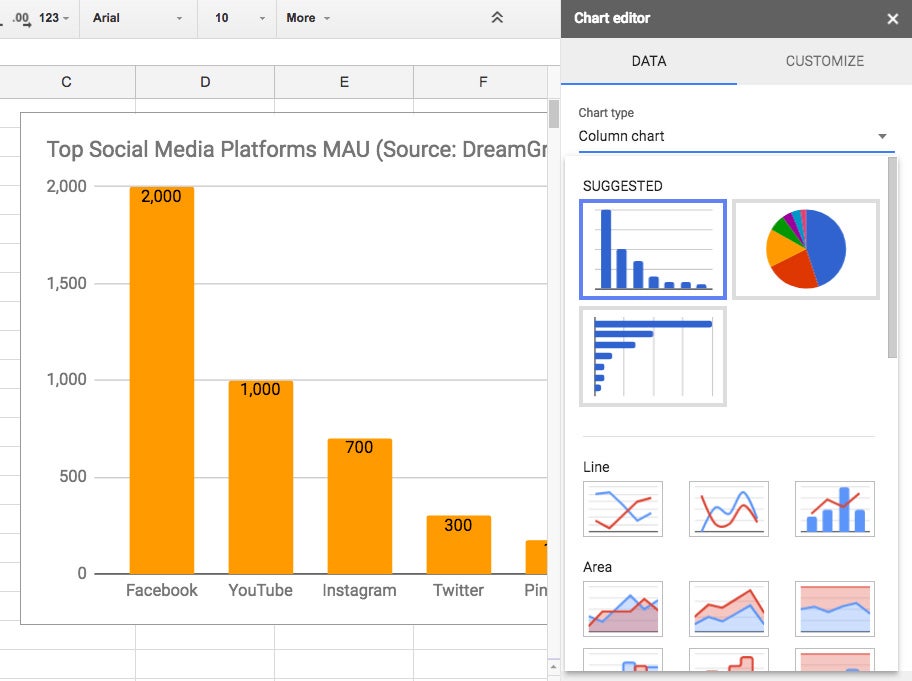
14. GIPHY Capture
The GIF maker on Mac
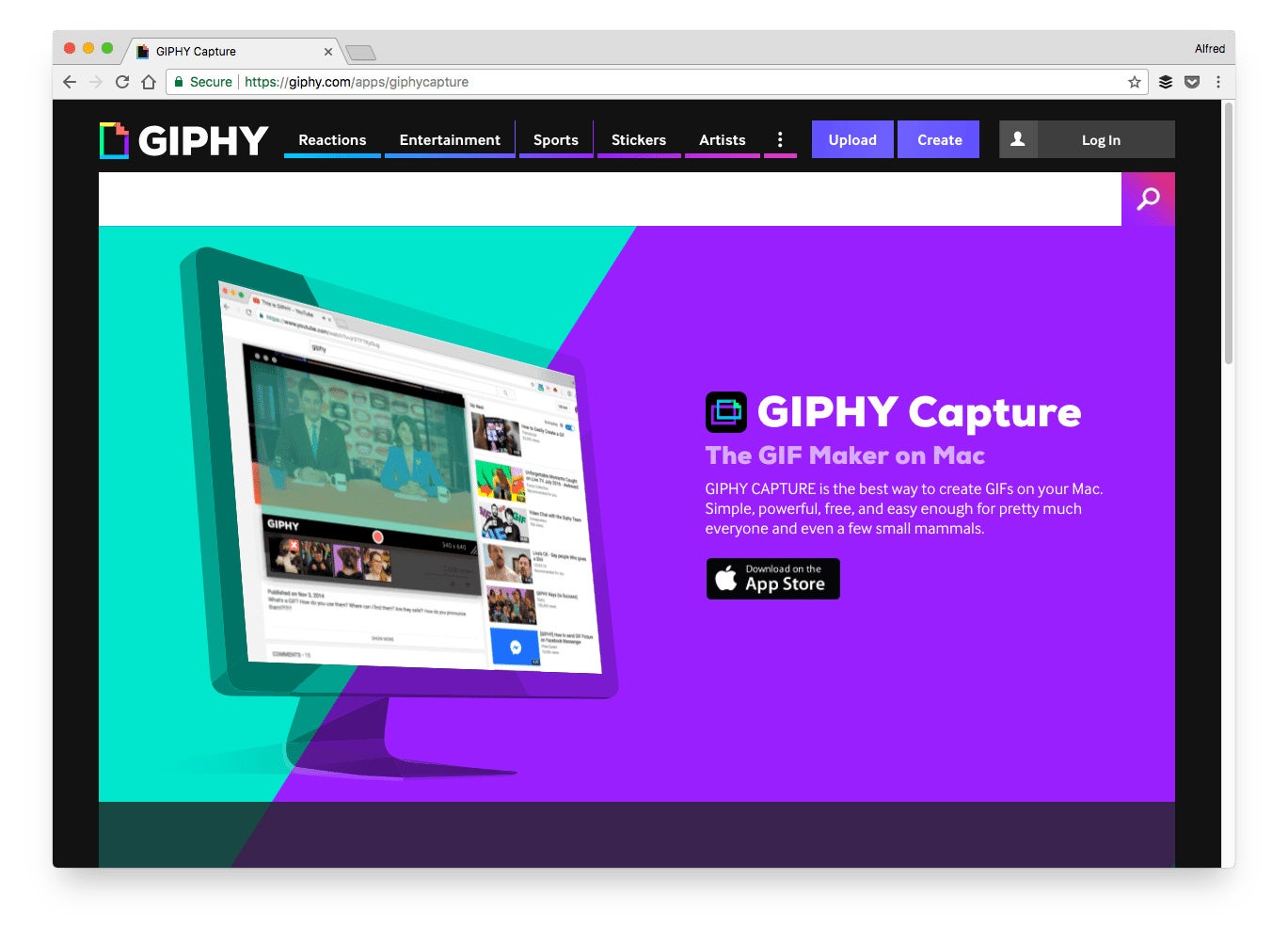
Price: Free
Description: With GIPHY Capture, you can capture anything on your screen -- video, demo, etc. -- with just a few clicks.
Great for creating: GIFs
How to create GIFs quickly with GIPHY Capture:
To record a GIF, simply change the size of the recording area according to your preference and hit the red record button.
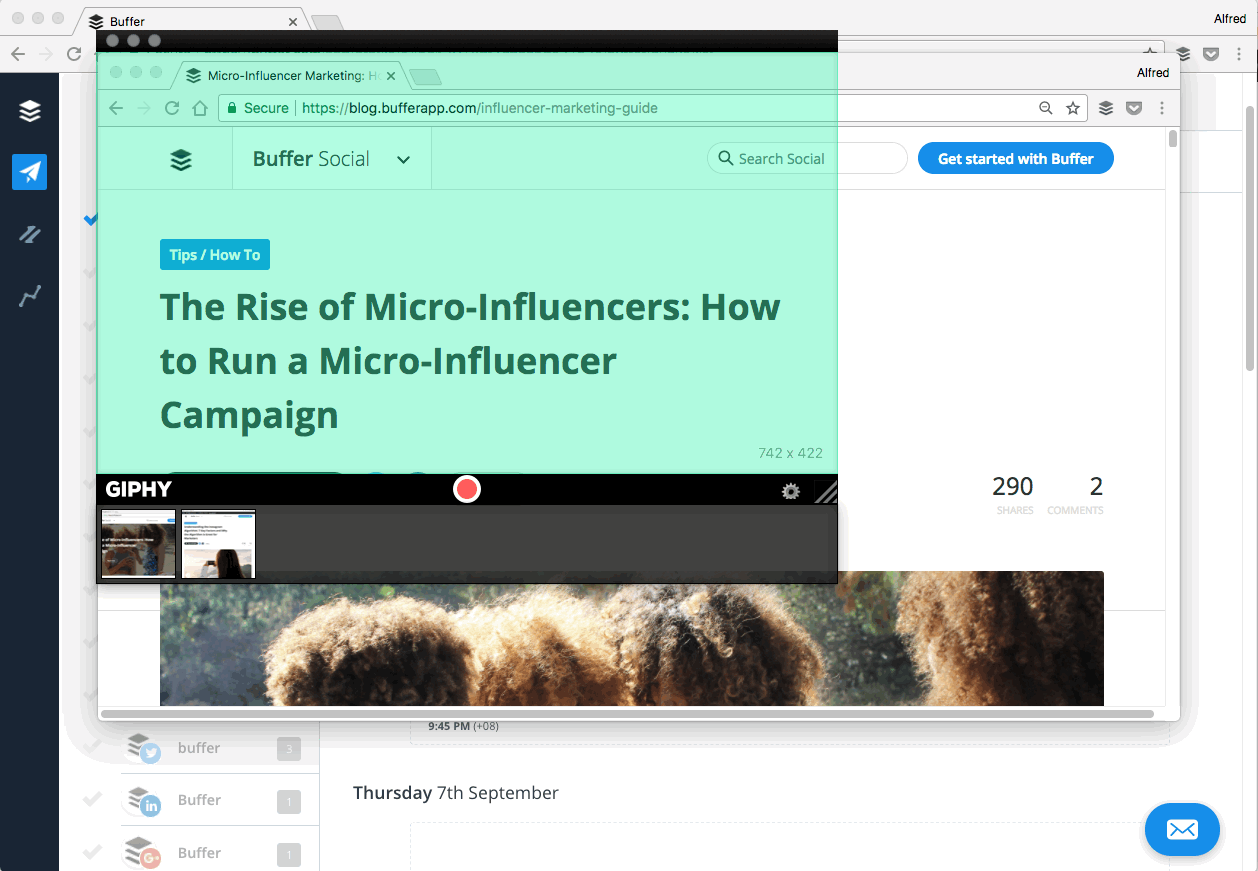
15. CloudApp
Communicate Faster. Visually.

Price: $9 per month, $10 per user per month, $19 per user per month or enterprise pricing
Description: CloudApp is my go-to tool for grabbing a screenshot (and adding annotations), recording a video of my screen or myself or creating GIFs.
Great for creating: Screenshots, videos and GIFs
How to create screenshots, videos and GIFs quickly with CloudApp:
CloudApp has several keyboard shortcuts for quick access to its features. Here are a few handy ones to know for creating social media content:
- Cmd + Shift + 5 (Alt + Shift + 5 on Windows) to take a screenshot
- Cmd + Shift + 6 (Alt + Shift + 6 on Windows) to take a screen recording (in either GIF or HD)
- Cmd + Shift + 8 (Alt + Shift + 8 on Windows) to record from your camera
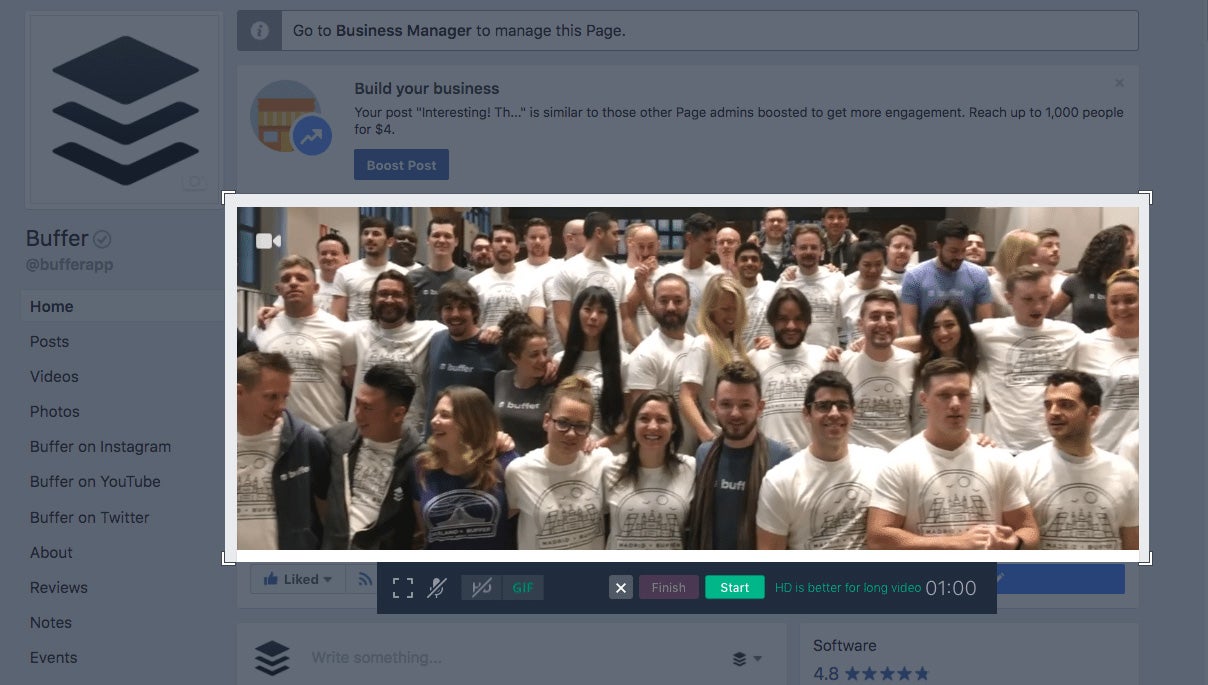
16. gifs.com
Gif anything in seconds
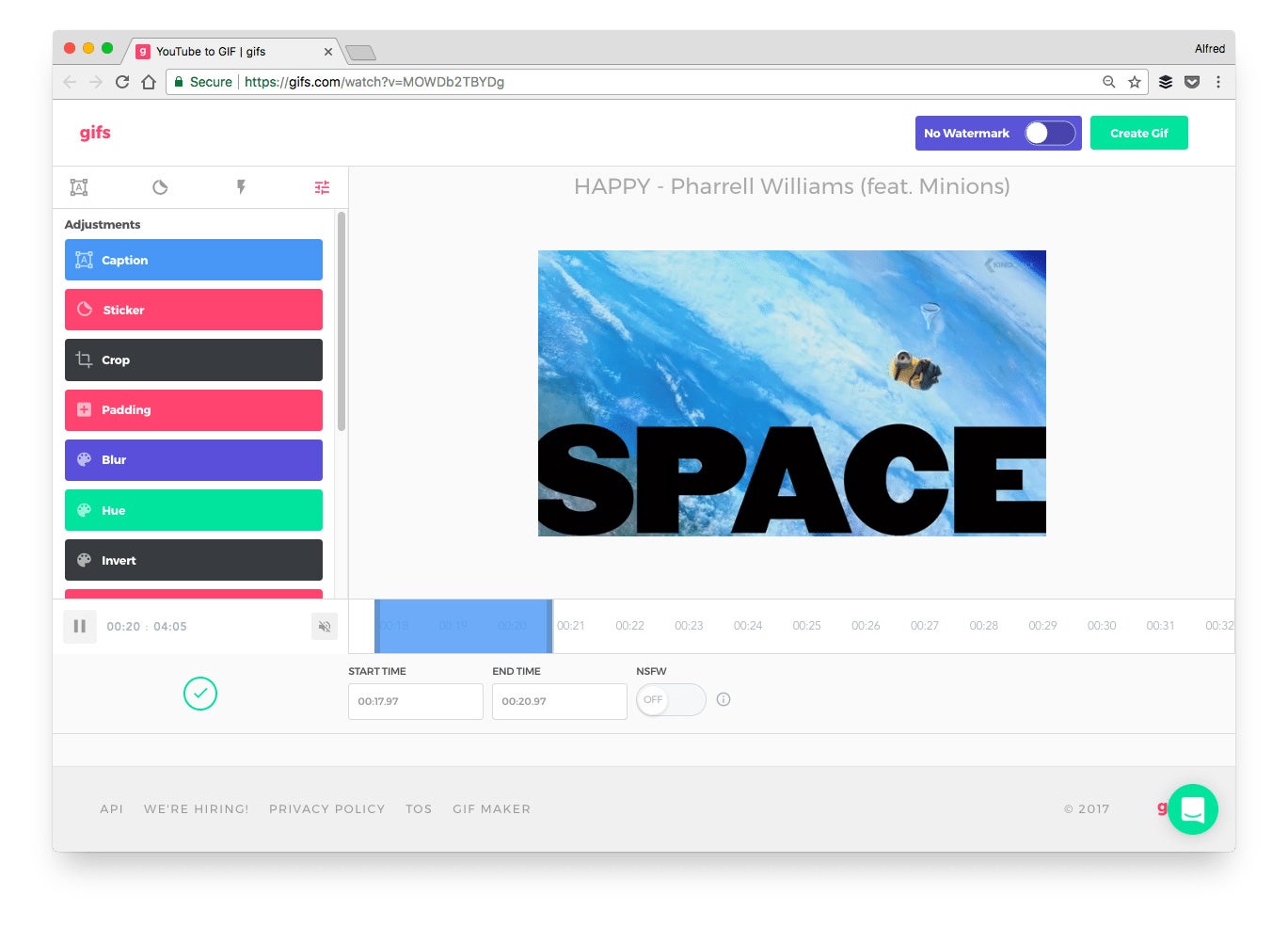
Price: Free or $7.99/month to remove the watermark
Description: gifs.com not only allows you to create GIFs quickly but also allows you to add many effects, such as captions, stickers, padding and more, to your GIFs.
Great for creating: GIFs
How to create GIFs quickly with gifs.com:
gifs.com has an auto-gif feature that can save you some time while creating GIFs.
Once you have found the video you want to use (either by searching in the library or pasting a YouTube URL), select “auto-gif." gifs.com will then find the best moments in the video and suggests six GIFs to you.
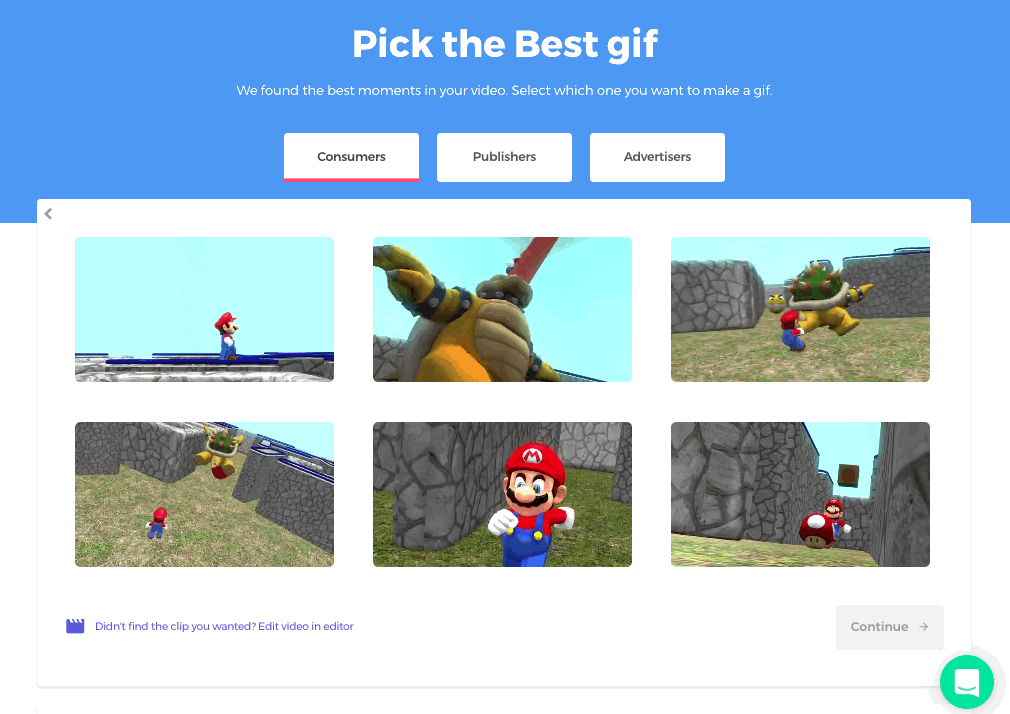
Select your favorite GIF and click “Continue." gifs.com will instantaneously create that GIF for you.
17. Studio
Create with the power of remixing
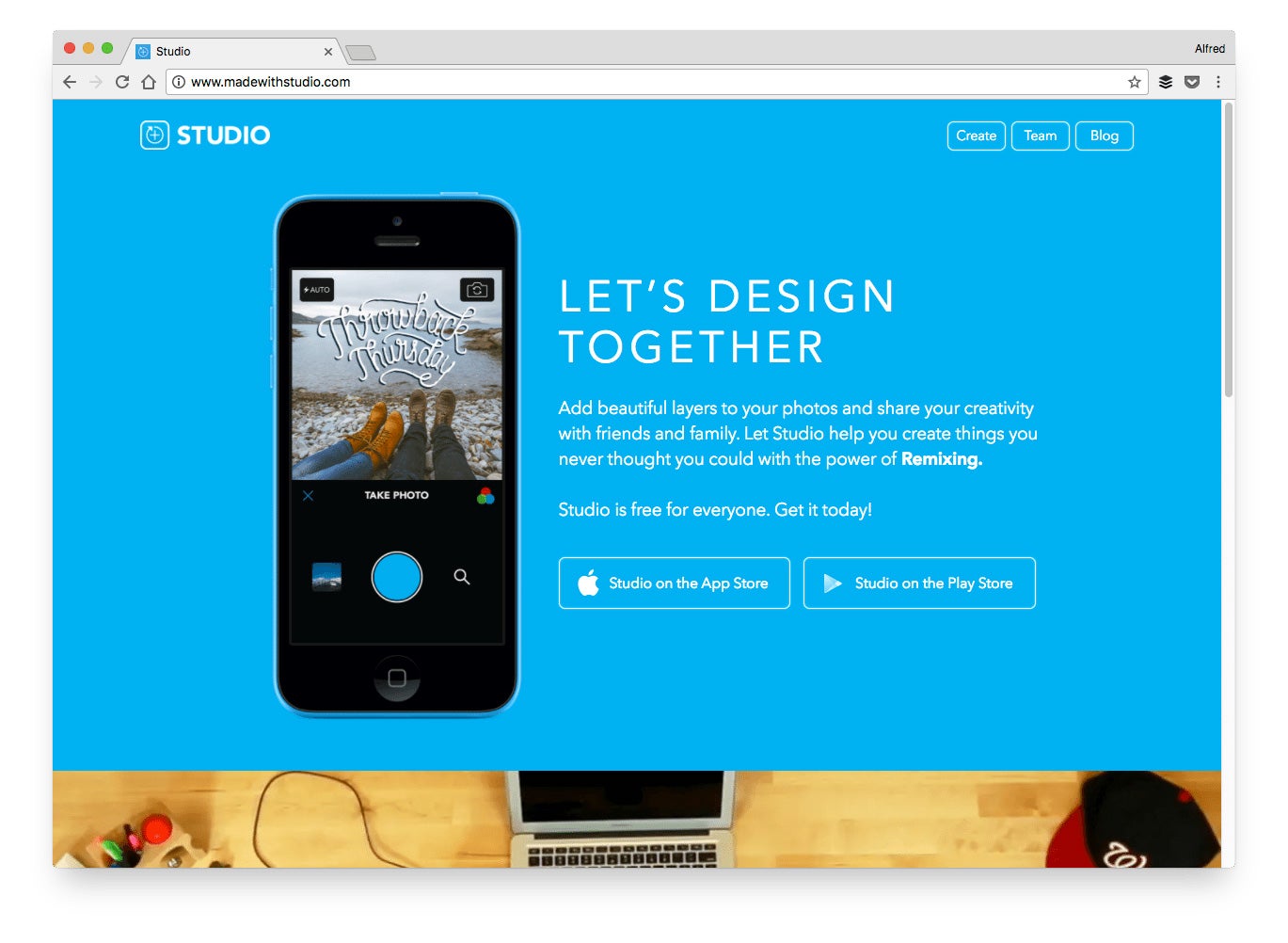
Price: Free
Description: With Studio, you can tap into the design skills of its community. Apart from creating original designs, you can remix existing designs from the community (i.e. use the design layers with your own photo).
Great for creating: Images and quotes
How to create images quickly with Studio:
It takes only three steps to remix a design:
- Select a design that you want to remix
- Tap the “Remix” button
- Select the photo you want to use with the design layers
- (Optional) Edit or add more layers
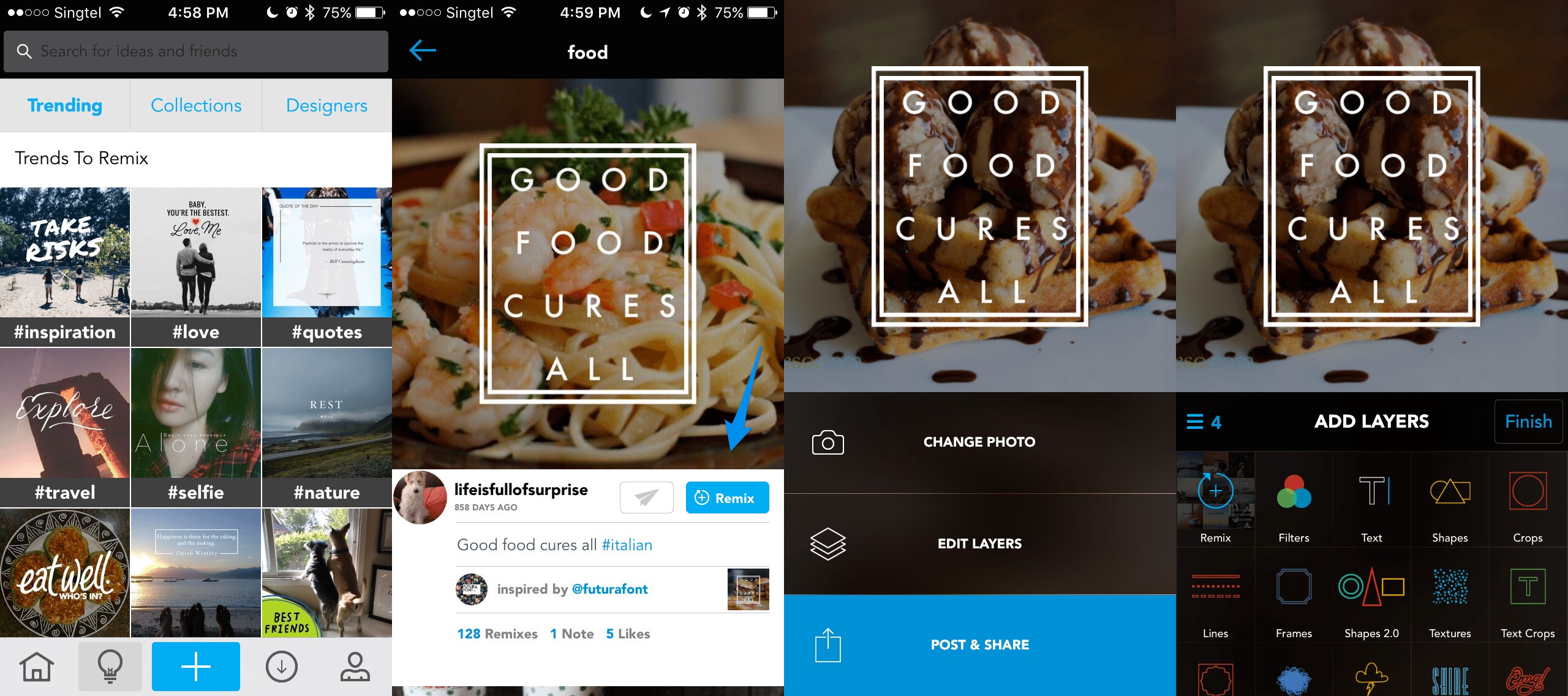
18. Typorama
Typography designer and easy graphics app
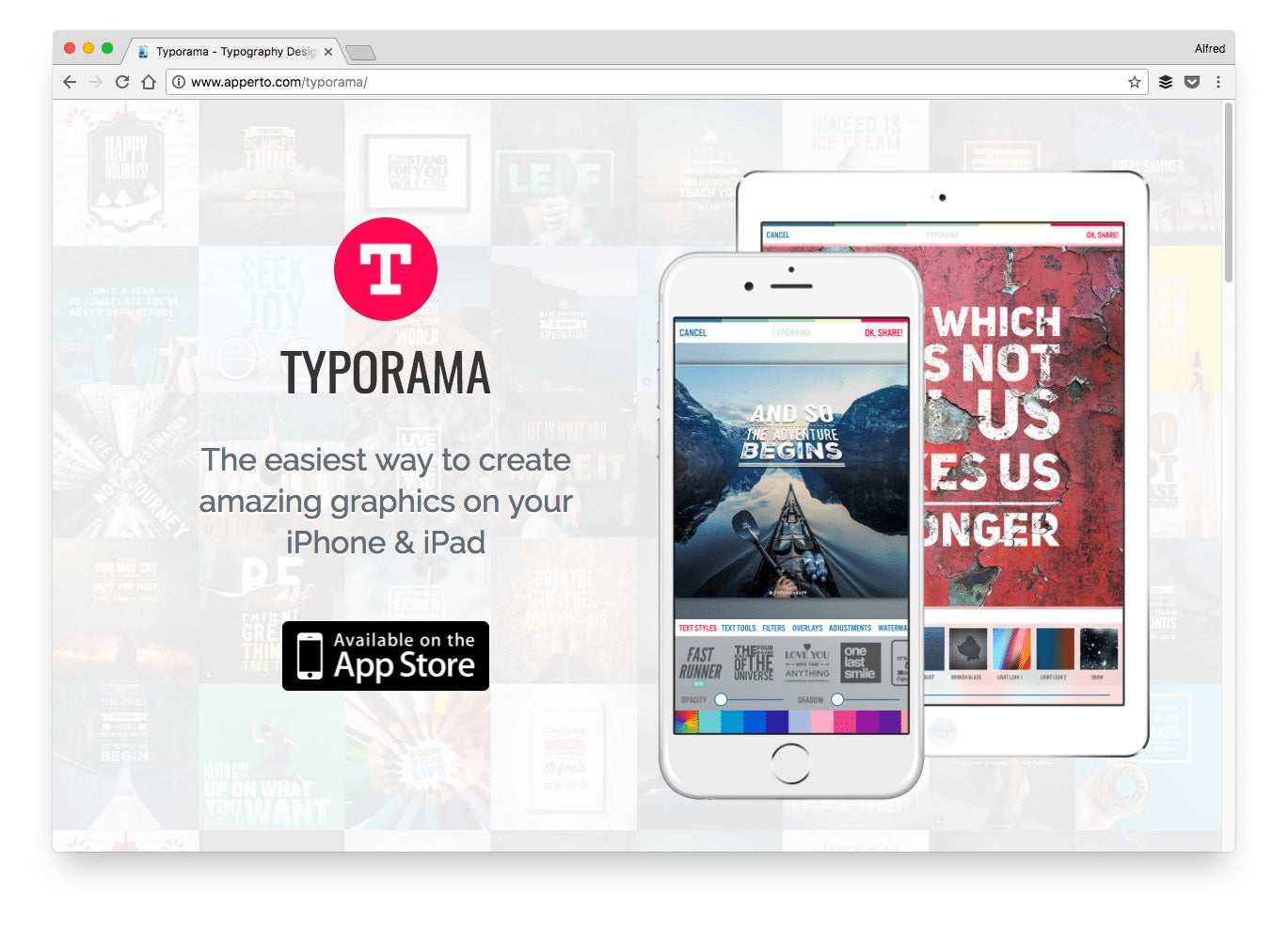
Price: Free, $4.99 to remove the watermark or $5.99 to unlock everything
Description: Typorama makes it very easy to create amazing-looking graphics on-the-go. You can create graphics of various sizes such as for Instagram story, Facebook cover photo, Twitter post and more. (WordSwag is a great alternative to Typorama on Android.)
Great for creating: Images, quotes and stories
How to create graphics quickly with Typorama:
You can create a graphic with Typorama in just four steps.
- Choose a background or upload an image from your camera roll
- Select your graphic size
- Add and edit the text
- Save or share it on social media
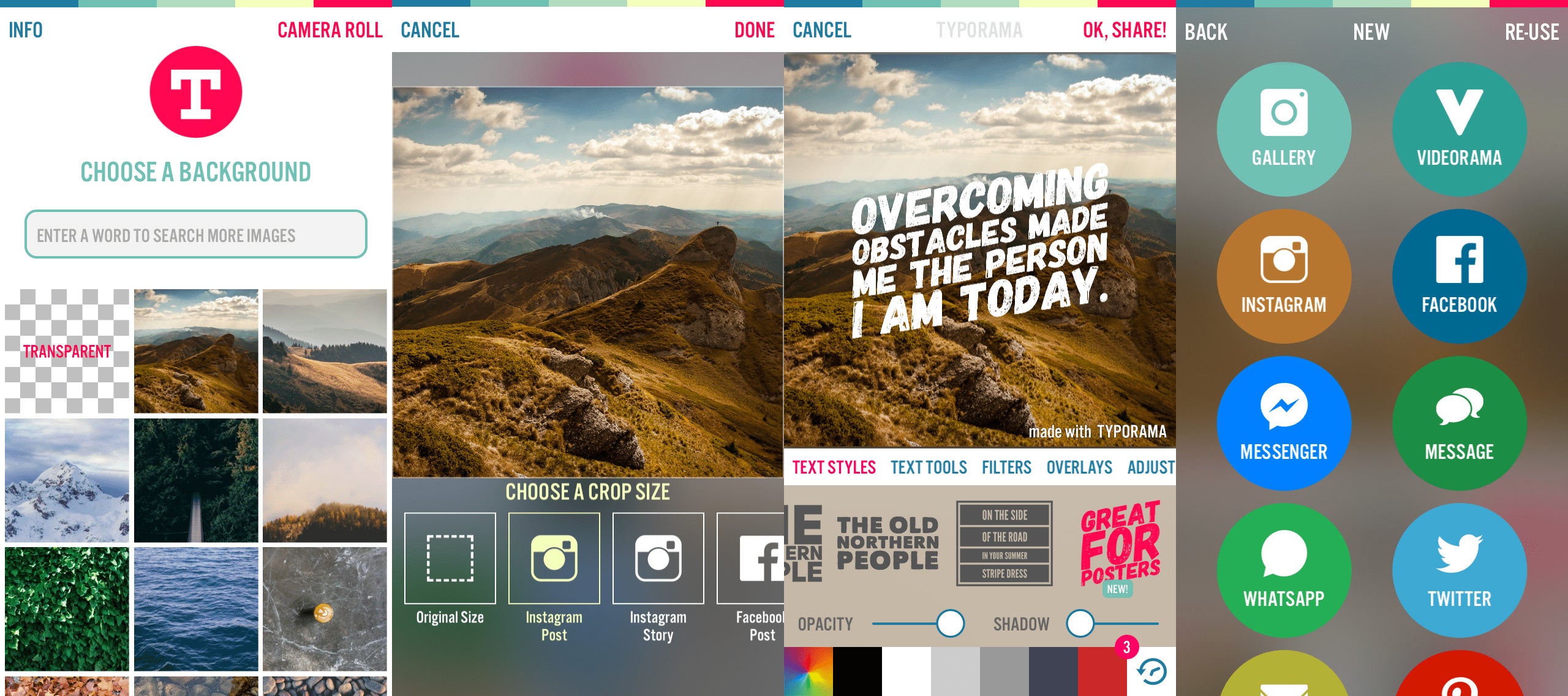
19. Placeit
Beautiful product mockups and videos in seconds
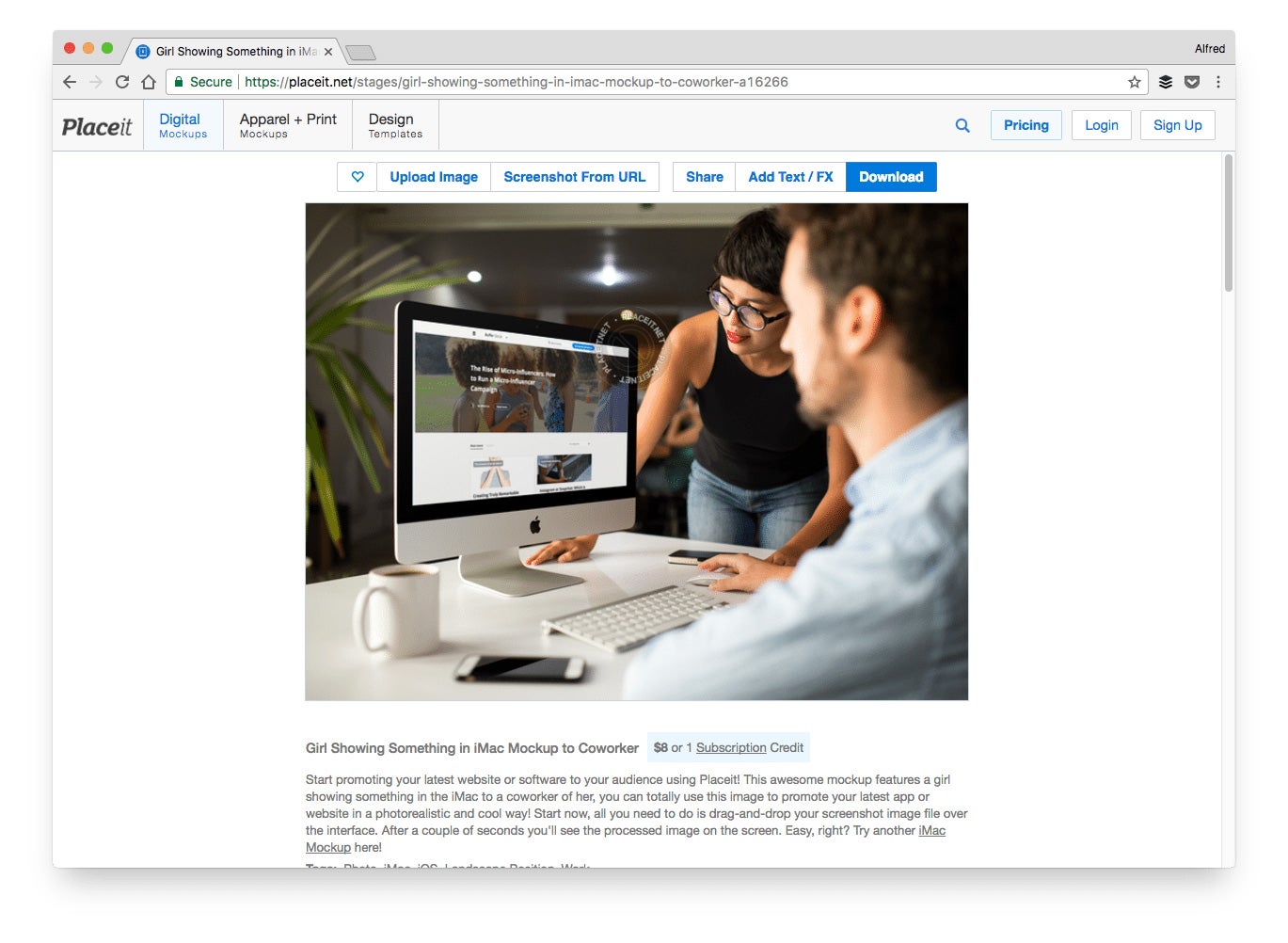
Price: Free, one-time purchase, $29 per month, $99 per month or $199 per month
Description: Placeit allows you to showcase your digital product and designs in realistic environments. You can save the time and money that would have been spent on a photo shoot just to get such images.
Great for creating: Images and videos
How to create mockups quickly with Placeit:
First, search for your desired environment. A trick is to include your preferred device (e.g. iPhone or Mac) and background (e.g. office or cafe).
Then, upload your image or enter a URL to grab a screenshot from the URL. Placeit will automatically place your image in your selected environment.

This story originally appeared on Buffer