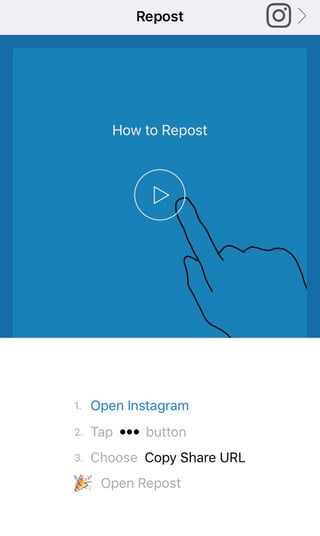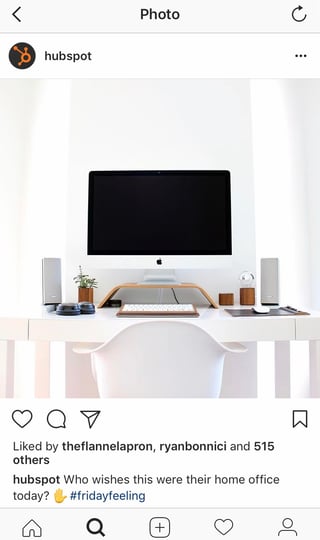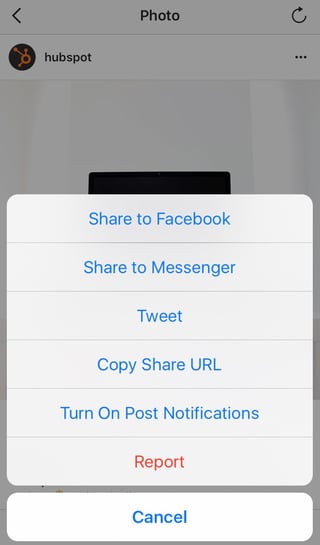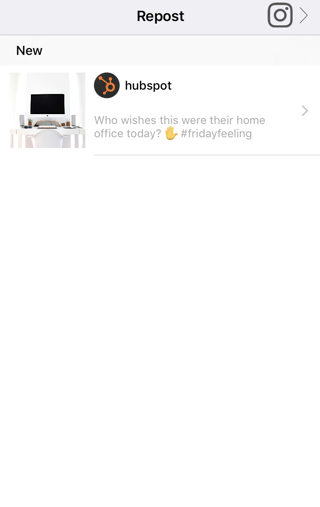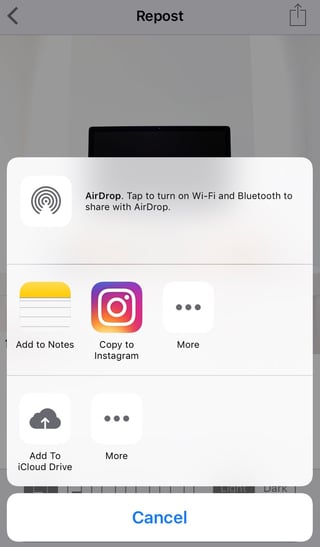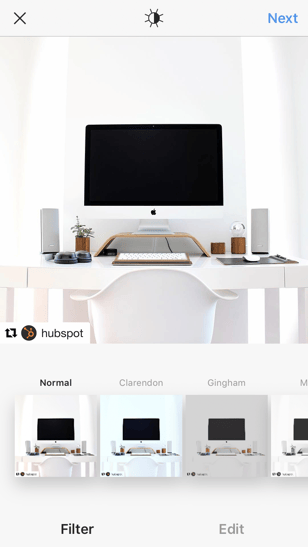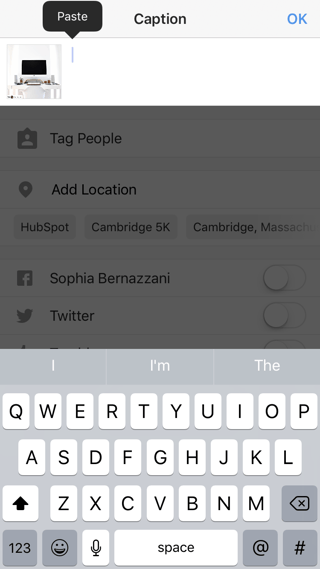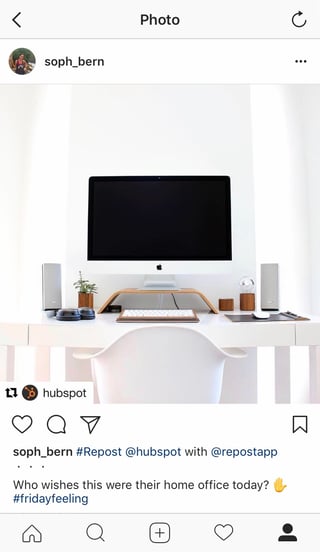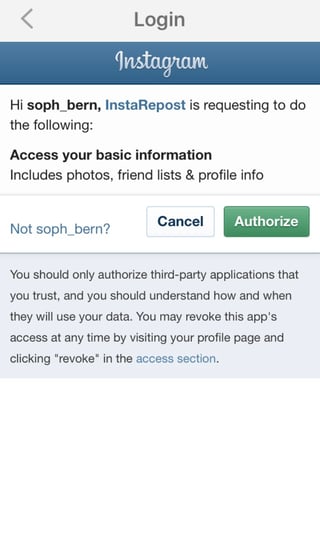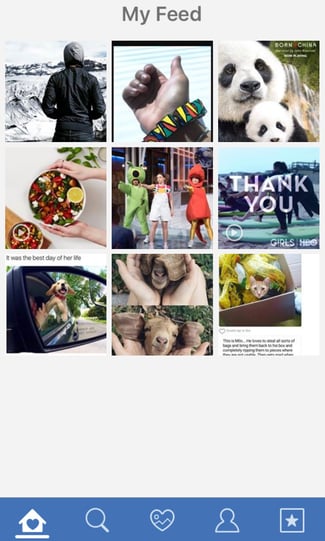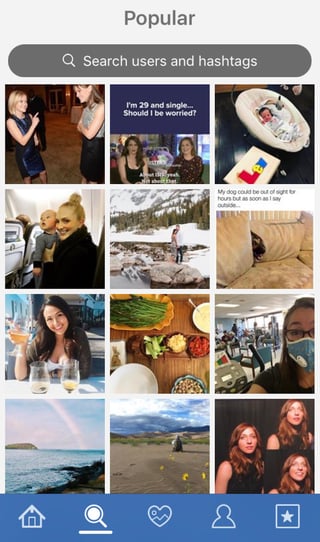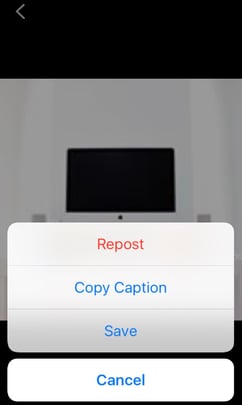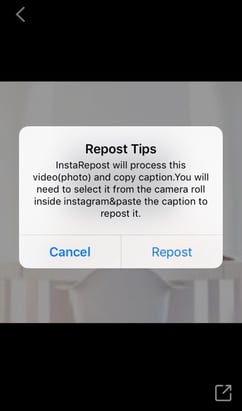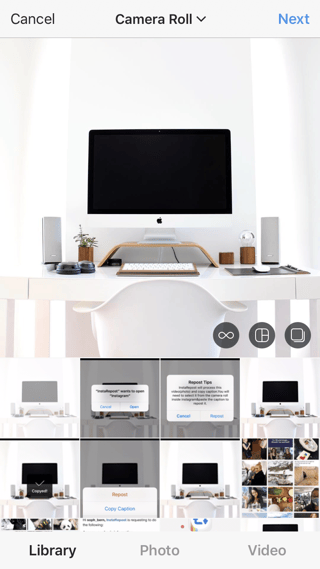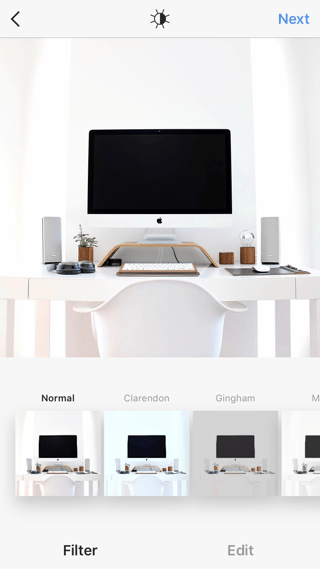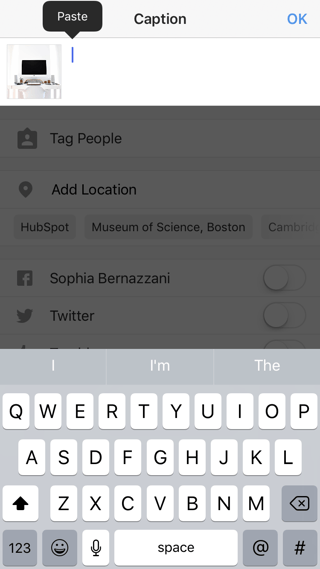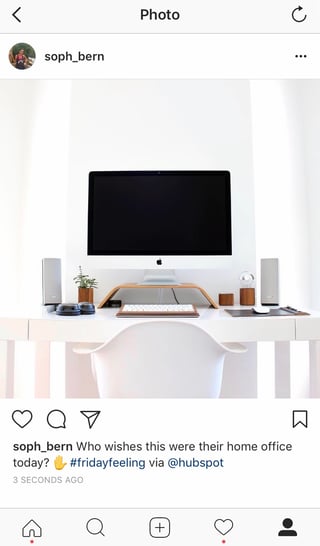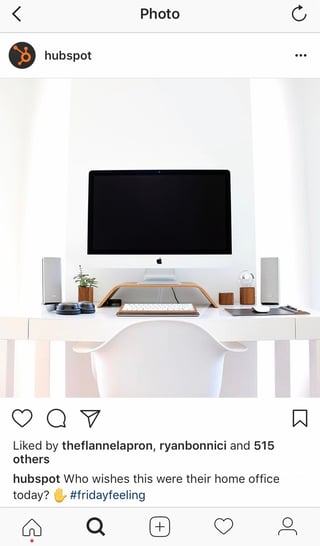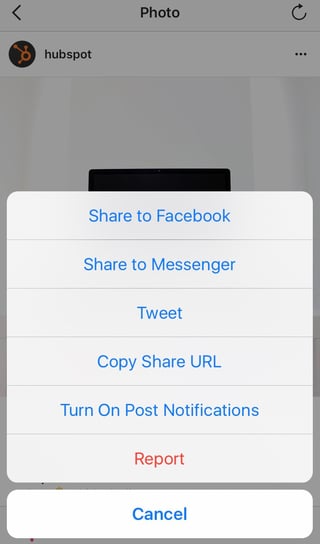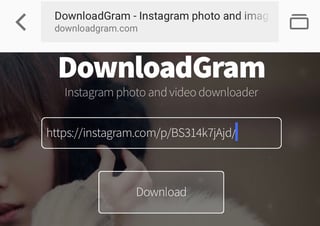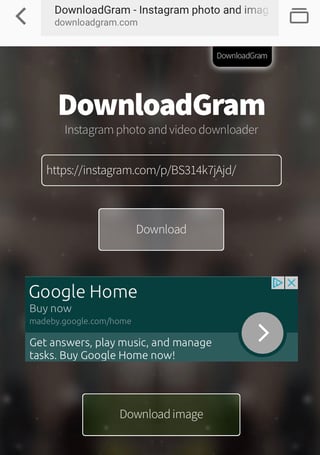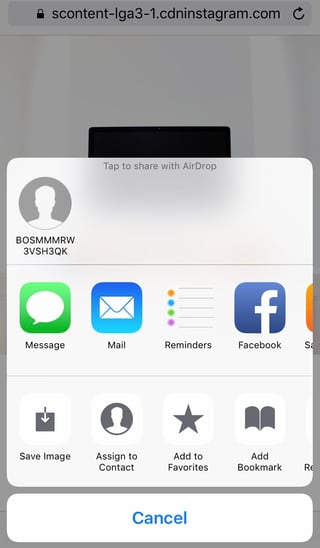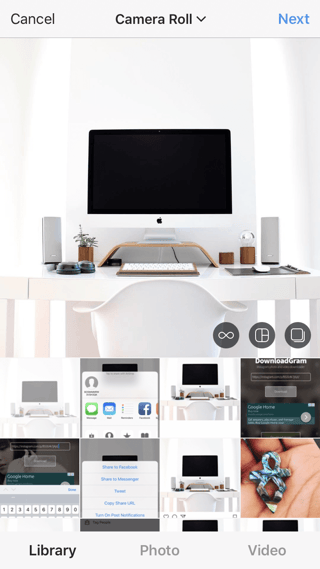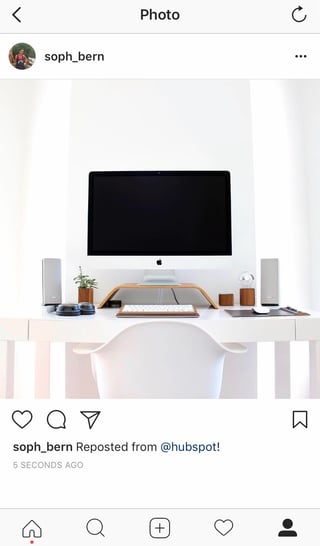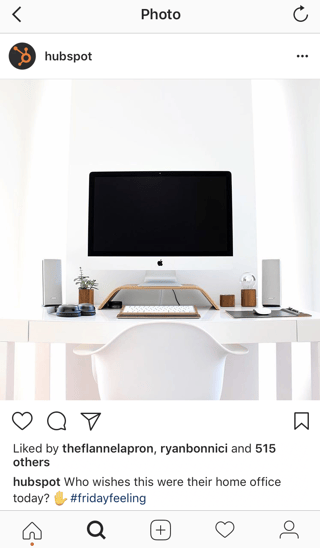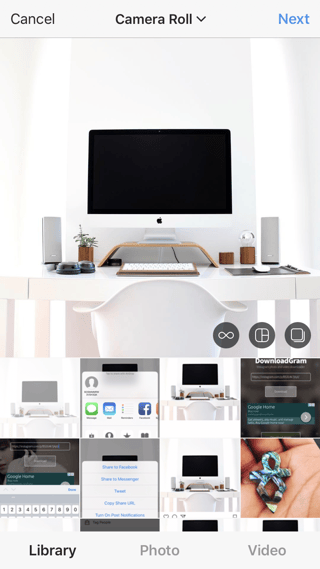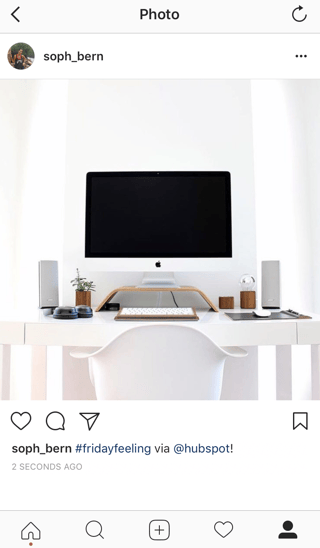Where most social media feeds are almost distractingly busy -- full of photos, videos, and text updates from friends and brands you follow -- Instagram is different because you can only look at one post at a time.
And while this simple, clean interface makes to easy to focus on the beautiful photography and interesting videos on Instagram, it also leaves something to be desired: the ability to easily repost other users' content.
But fear not: for every problem, the internet has afforded a solution. We tested out four different ways to repost content on Instagram in a few simple steps. All of these methods are free, but some require you to download an app from the iOS App Store or Google Play first.
How to Repost on Instagram: 4 Methods to Try
1) Use Repost for Instagram
Download Repost for Instagram for
iOS or
Android devices to share content from other Instagram users from your mobile device. Here's how to do it:
Open your Instagram app, and find a photo or video you'd like to reshare.
Tap the ... in the upper-right hand corner of the post. Then, tap "Copy Share URL."
Open Repost for Instagram. The post you copied will automatically be on the homepage.
Tap the arrow on the right-hand side of the post. There, you can edit how you want the repost icon to appear on Instagram.
Tap "Repost." Then, tap "Copy to Instagram," where you can add a filter and edit the post.
Tap "Next." If you want to include the original post's caption, tap the caption field and press "Paste," where the original caption will appear with a citation.
When you're ready to share the post, tap "Share" as you would a regular Instagram post. Here's how the post appears on your Instagram profile:
2) Use InstaRepost
Download InstaRepost for
iOS or
Android devices to share content from other Instagram users from your mobile device. Here's how to do it:
Open InstaRepost, log in using your Instagram credentials, and authorize it to access your account information.
InstaRepost will only show you a small selection from your Instagram feed. If you know what post you're looking for, head to the search magnifying glass to look at the Explore tab or enter a username.
Once you've found a post you want to reshare, tap the arrow in the lower right-hand corner. Then, tap "Repost," then "Repost" again.
Navigate to your Instagram app, and tap "Library." The post will be saved to your camera roll.
Add a filter and edit the post as you would any other. Then, tap "Next."
Tap the caption field to paste the original caption. The repost won't include a citation, so we suggest adding one by typing "@ + [username]." Then, press "Share."
Here's how the post appears on your Instagram profile:
3) Use DownloadGram
DownloadGram lets Instagram users download high-resolution copies of Instagram photos and videos to repost from their own accounts. Here's how to do it:
Open your Instagram app and find the post you want to repost. Tap the ... icon in the upper-right hand corner of the post and click "Copy Share URL."
Navigate to DownloadGram and paste the URL into the field. Then, tap "Download."
Tap the green "Download Image" button that will appear further down the page.
You'll be directed to a new web page with the downloadable image. Tap the download icon, then tap "Save image."
Return to your Instagram app. The image will be saved to your camera roll, so edit it as you would any other Instagram post.
The repost won't include a citation, so we suggest adding one by typing "@ + [username]." Then, press "Share." Here's how the post appears on your Instagram profile:
4) Take a Screenshot
This method doesn't require any or other websites to repost on Instagram. It's worth nothing that this method only works for reposting photos. Here's how to do it:
Find a photo on Instagram you'd like to repost, and take a screenshot:
- For iOS: Press down on the home and lock buttons simultaneously until your screen flashes.
- For Android: Press down on the sleep/wake and volume down buttons simultaneously until your screen flashes.
Tap the new post button in the bottom-center of your Instagram screen. Resize the photo so it's properly cropped in the Instagram photo editor.
Edit and filter the post like you would any other Instagram post.
The repost won't include a citation, so we suggest adding one by typing "@ + [username]." Then, press "Share." Here's how the post appears on your Instagram profile:
Do It For the 'Gram
Now that you've learned how to repost on Instagram, you can diversify your profile with content sourced from friends, family, and brands. Use the methods above -- being sure to cite the source of the original post -- to quickly and easily reshare your favorite content. And if you're looking for more ideas for sourcing and creating Instagram content for your brand, download our free guide to using
Instagram for business here.